It’s an issue with how Lightroom “cloud” handles images you send over to Photoshop for additional editing. In particular, it’s how it deals with Layered Photoshop files (spoiler alert — it’s not good!).
Here’s how it normally works:
If you take an image from Lightroom over to Photoshop and you add some layers, when you save and close the image in Photoshop, it goes back to Lightroom automatically. Even though it will appear like any other image in Lightroom, both versions of Lightroom (Classic and the cloud version) respect those layers and leave them intact behind the scenes.
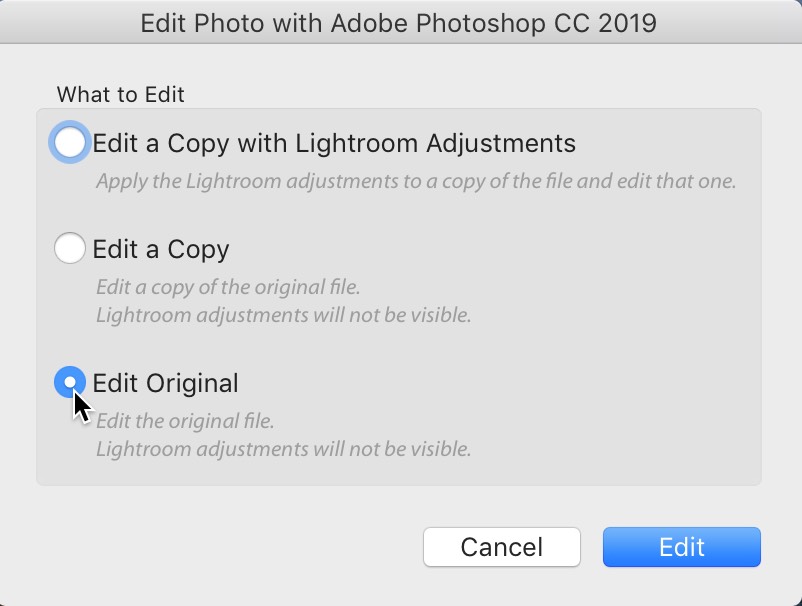
If you want to re-edit this layered image over in Photoshop again, and have the layers still intact, all you have to do is choose “Edit Original” (as shown above) when you this file reopens in Photoshop, the original layers are all there. That works for both versions: Classic and Cloud. So far, so good.
Here’s the big “gotcha!”
When you take a layered file back to Lightroom cloud, if you do anything to that file in Lightroom cloud — move the Exposure slider; add some contrast, add some Clarity — whatever — without warning Lightroom Cloud flattens the image. Your layers are gone! That doesn’t happen in Lightroom Classic, but for some reason, it does flatten your image in the Cloud version. Yikes! Reopening that image using “Edit Original” won’t help — the image is already flattened.
I’m surprised that there’s not some kind of warning; some pop-up dialog to at least warn you, “Any adjustments made to this file in Lightroom will result in the layers being flattened” or something like that. It won’t fix the problem, but at least you know up front — instead of finding out after it’s already too late. Anyway, this is important to know now if you use Lightroom cloud.
I hope you found that helpful.
I had one of the best things happen at my seminar in San Francisco on Wednesday.
A woman came up and told me she had shooting professionally since the late 1970s, but she had been really stuck in a rut with her photography. She had really lost that spark — that enthusiasm and joy that comes from photography, but she wanted to tell me that as a long-time pro, while she knew a lot of what I taught that day, what the day did for her was it inspired her again. She said it relit her flame for photography and she couldn’t wait to get back out there shooting, and she wanted me to know that. You can’t imagine what that meant to me.
Each morning, before my seminar, I say a series of prayers, and one thing I always pray for is that something that I teach in the seminar would inspire some of the photographers there that day. For me, this was a prayer answered, and I was on cloud nine that she would stick around after everyone had left just to let me know that. It totally made my day (and I was having a really good day). I love teaching. I love that I get to do this at all, and I am very aware and incredibly grateful that I get to do this at all.
Thank you to all the photographers that came out to my “Ultimate Photography Crash Course” seminar in San Francisco on Wednesday. Hands down one of the most fun crowds of the year (and thanks for the great turnout, too!). Next stops: Seattle and Atlanta in just a couple of weeks — tickets and more details here. Come on out — you’ll super dig it, and I would love to meet you.
Have a great weekend, everybody! I hope it’s your best one this year so far!
-Scott
The post Heads up: There’s a pretty big issue for Lightroom “cloud” users who take their images over to Photoshop appeared first on Lightroom Killer Tips.
