Buried in all the big news about Lightroom Classic’s much faster and more stable tethering is a feature that people have been asking for since the beginning, and that is — the ability to change the camera’s settings right from the floating tethering bar (also known as the “Tethering HUD”).
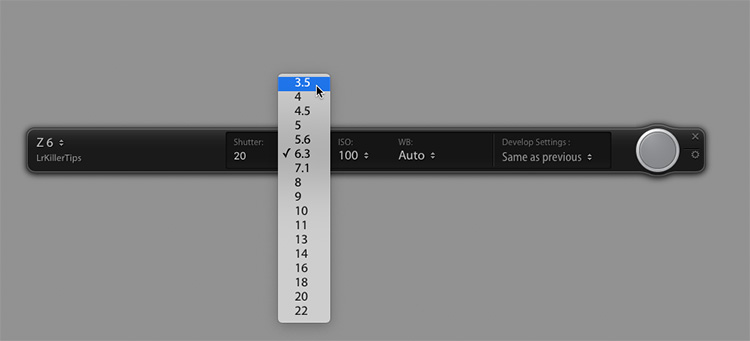
To change the settings, and click and hold directly on the current camera settings shown in the display, and a pop-up menu appears, in this
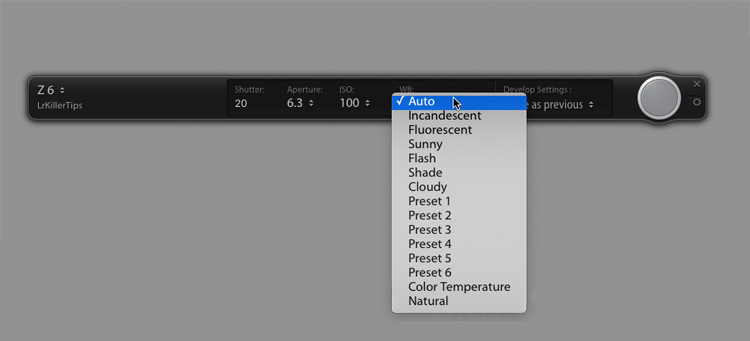
Above: Here’s changing the White Balance directly from the bar.
I know a lot of folks are really glad to see this added (and I wanted to make sure it didn’t slip by unnoticed). 
It’s going to be a great week — lots of great opportunities — let’s make the most of ’em! 
-Scott
The post How To Change Your Camera’s Settings Directly From Lightroom’s Tether Bar appeared first on Lightroom Killer Tips.
