I’m always surprised when I meet Lightroom Classic users who are not taking advantage of all the features and apps included in the Photography plan by not syncing their catalog with the Lightroom cloud. When I ask why, the answer usually involves a reluctance to use “the cloud” out of concern of quickly using up the 20GB of storage included in the plan. They are always surprised when I tell them it is possible to use the Lightroom app on their mobile devices without taking up any cloud storage at all, so let’s demystify that process.
Why Would You Do This?
It is fair to wonder why you need to bother with this at all, so let’s go through some of the benefits before getting into the details of how to set it up. The biggest benefit I find is simply having access to all of your photos on your mobile device. Granted, you don’t have to sync all of your photos, which is also one of the benefits to using Lightroom Classic with the Lightroom cloud versus just using the Lightroom cloud alone, because if you go all in on the Lightroom cloud alone, then you must upload your entire Lightroom library to the cloud.
Even if you don’t need this professionally, there are countless times when I have appreciated being able to pull up photos of friends and family to simply share with other friends and family. And since these photos do not count against any cloud storage at all, you can have many more photos than you store locally on your device alone. If you do use your photography professionally, then this is just one more way to have a living digital portfolio on all of your devices.
Another related benefit is being able to take advantage of sharing galleries/albums of your work via the web from Lightroom Classic. These can be used for getting feedback/responses from the people you share it with, but sometimes it is just really useful to be able to quickly share a collection of photos with anyone you wish.
Additionally, having access to your photo library from your mobile device makes it super easy for sharing to various social media platforms like Facebook, Instagram, and Twitter.
Once your photos are synced with the Lightroom cloud you can start using Lightroom on your mobile devices for flagging and rating your photos, as well as adding titles and captions, and even editing, and all of that gets synced back to Lightroom Classic. You basically are just extending aspects of the functionality of Lightroom Classic to your mobile apps.
How Do You Do This?
The first part of the equation is to enable syncing in your Lightroom Classic catalog. You can only sync one catalog at a time, and my advice is to only have a single master catalog anyway (though I know there are certain use cases where having multiple catalogs makes sense for some people), so open that catalog into Lightroom Classic and look for the cloud icon in the upper-right corner of the interface (note, this is a recent change in location from under the Identity Plate).
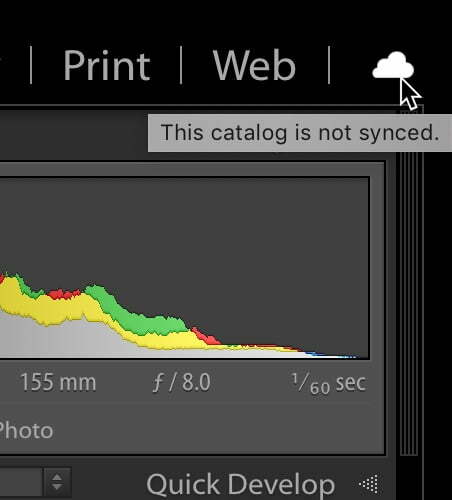
Then click the Start Syncing button to allow your Classic catalog to communicate with the cloud aspect of Lightroom, or in Adobe parlance, “other Lightroom clients” which means any of the Lightroom cloud apps (for iOS, Android, Win, Mac, and ChromeOS).
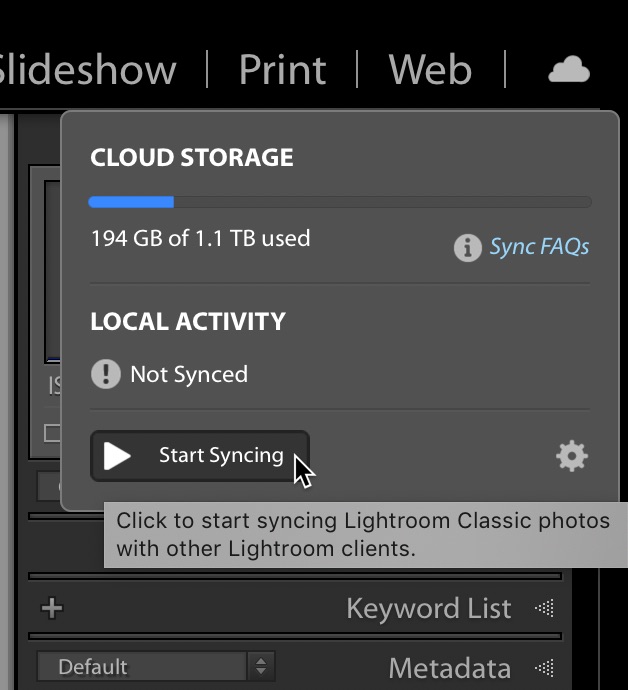
At this point I’m assuming that you have not yet installed the Lightroom app on any of your other devices. As such, enabling sync from Lightroom Classic doesn’t just start syncing your Lightroom Classic photos to the cloud, so nothing should be happening. You are in complete control of which photos get synced from Lightroom Classic, and we’ll get to that next.
From Lightroom Classic, regular collections are the vehicle for syncing photos to the other Lightroom clients via the cloud. You can opt to mark existing collections to sync, or create new collections expressly for this purpose (or both). Just check the box next to a collection that you want to sync, then add photos to it.
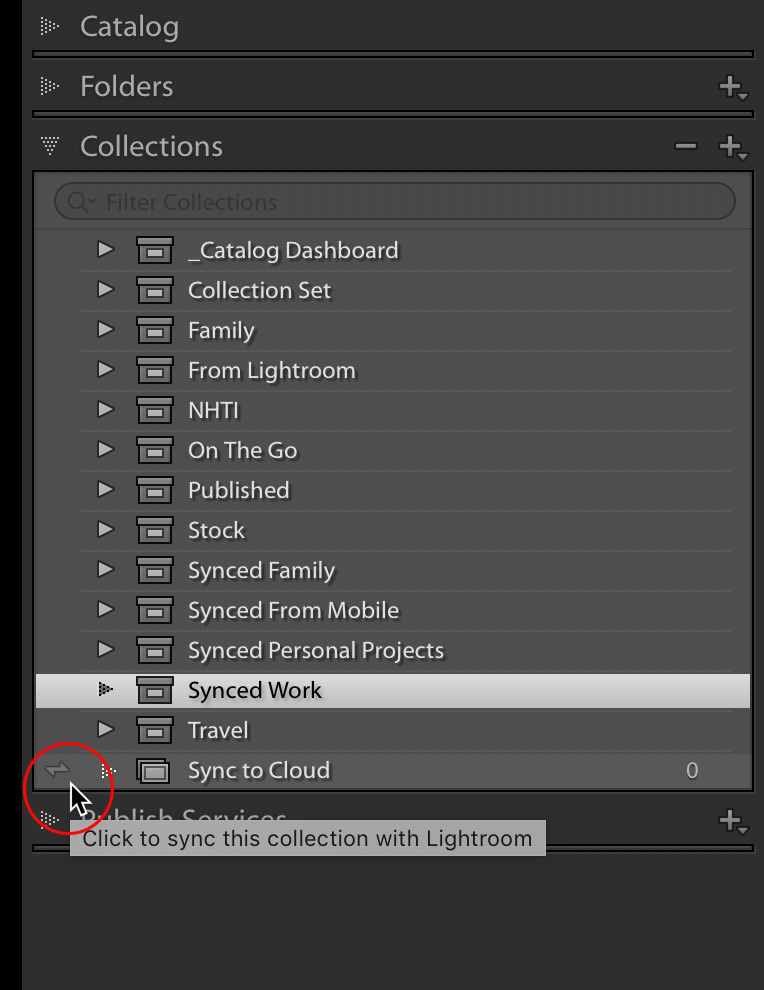
Only photos you place into synced collections will sync to the cloud. And here is the most important nugget of knowledge, photos synced from Lightroom Classic do not count against your Adobe cloud storage. Lightroom Classic can only sync smart preview versions of your original source photos, and those smart previews do not count against your storage quota. As long as you only sync from Lightroom Classic (meaning you do not import photos into any of the other Lightroom clients or use the built-in Lightroom camera on mobile), then you will never impact your 20GB of cloud storage, yet can still take advantage of all the features I mentioned previously. I think that is a really cool aspect of the Photography plan subscription, and can’t imagine anyone with a mobile device and Lightroom Classic on their computers not finding some usefulness in that workflow. I hope you do too.
The post How to Use Lightroom Classic with the Cloud and 0GB of Storage appeared first on Lightroom Killer Tips.
