I love using Lightroom Classic and Lightroom (cloud) together, and use them together every day. As powerful as that combo can be, there are some aspects that don’t flow as seamlessly between applications as I wish they would. One of those aspects is the difference between how Lightroom Classic organizes collections using collection sets, and how Lightroom (cloud) organizes albums using folders. Just the naming alone makes this harder than it should be for us to use. My goal is to share some of the tips I’ve learned to help you understand the issues, and hopefully, to help you keep things nice and tidy.
Secret Decoder Ring
The first thing you need to decipher, if it wasn’t clear in the first paragraph above, is the language being used depending on the program you are in at the time. And, what automatically syncs and what doesn’t sync at all. Here’s the Lightroom Classic to Lightroom (cloud) dictionary with regards to this issue:
Lightroom Classic
Lightroom (cloud)
Collection sets contain other collection sets and/or collections. Collection sets do not sync to Lightroom (cloud).
Folders contain other folders and/or albums. Folders do not sync to Lightoom Classic.
Collections contain photos, and can sync to Lightroom (cloud) where they are called albums.
Albums contain photos, and sync to Lightroom Classic where they are called collections.
So, collection sets in Lightroom Classic are used to create the organizational structure in the Collections panel. However, they do not sync over to Lightroom. In Lightroom, folders are used to create the organization structure in Albums panel. However, they do not sync over to Lightroom Classic. Gah!
If you mark a collection to sync in Lightroom Classic it will (eventually) appear in Lightroom, and all photos within that synced collection will be synced as well (and kept in sync over time, which is the goal). That collection will appear as an album, within the Album panel, sorted alphanumerically below any folders in all Lightroom (cloud) apps.
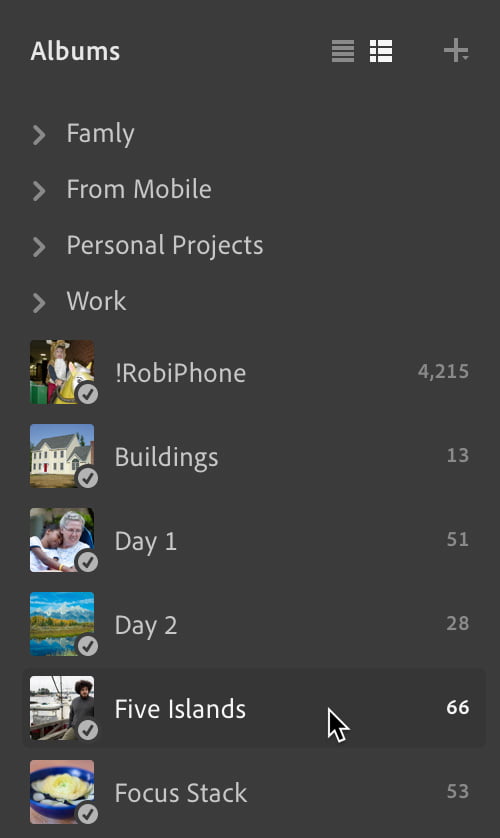
If you create an album within any of the Lightroom apps, regardless of whether you create it within an existing folder or outside of a folder entirely, it will appear within the collection set named From Lightroom in the Collections panel.
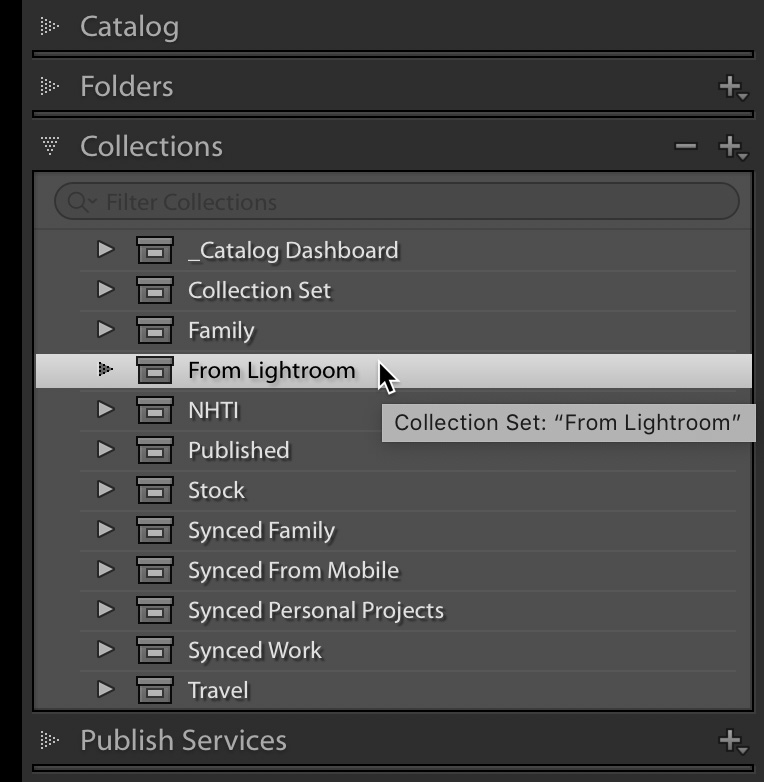
So, with all of that in mind, if you’d like to keep your organizational structure for synced collections the same in both applications you have to do it manually.
Manual Organization Tips
One thing that has helped me, is to create a simple structure in Lightroom Classic for the general groupings of collections/albums I like to keep synced. For me, those fall into three broad categories–work, personal projects, and family. You will have groups based on your own photography. I then created parent collection sets for each of those categories, and named them with the leading word Synced (i.e., Synced Family, Synced Personal Projects, and Synced Work), which serves to keep them grouped together and makes it clear to me that any collection within any of those collection sets are synced to the cloud.
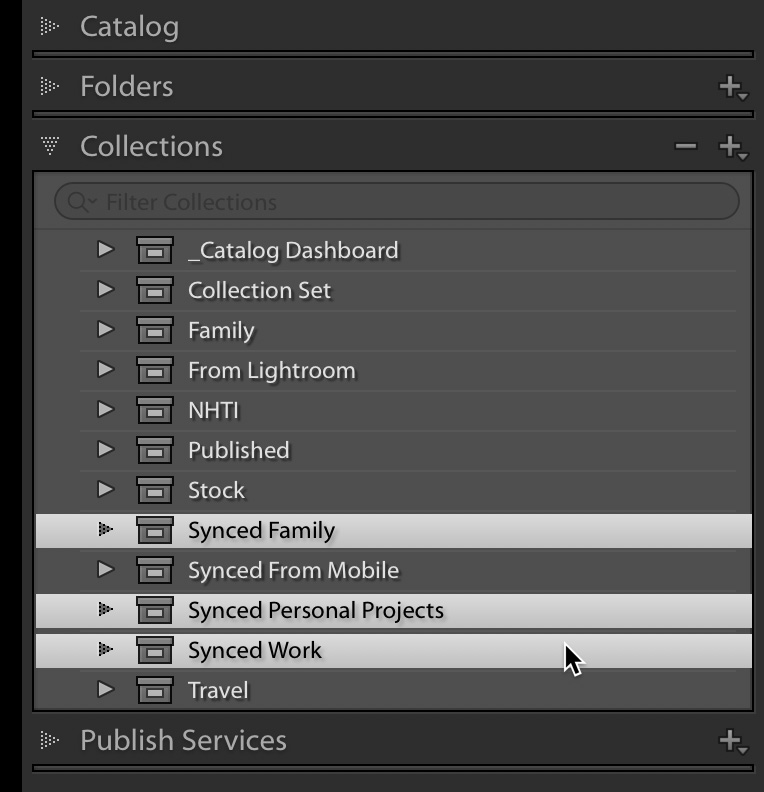
That step is completely optional of course, but it has helped me so far.
You might notice that there is a collection set named Synced From Mobile in there, and within that there are two collections, one for Photoshop Fix and one for Photoshop Mix. Those were automatically created and populated if I send photos from Lightroom on my mobile device to either of those other Adobe mobile apps. Any photos that do end up there (and I honestly don’t use those much) eventually get moved to the collection containing the source photo, so those are temporary way stations for me.

There is also one collection, named for my iPhone, that serves as a sort of generic camera roll within the Lightroom app for me, and I keep that outside of the folder structure in the Lightroom app (for ease of finding) and in that Synced From Mobile collection set.
Once you have a basic structure in place, you just need to maintain it over time. I had just synced a bunch of new collections from Lightroom Classic to the cloud, and ended up with that long list of albums showing under my folder structure in Lightroom (cloud). For my own sanity, I needed to clean that up. So, it just comes down to a bit of drag and drop to put the albums into the folders you created for your structure.
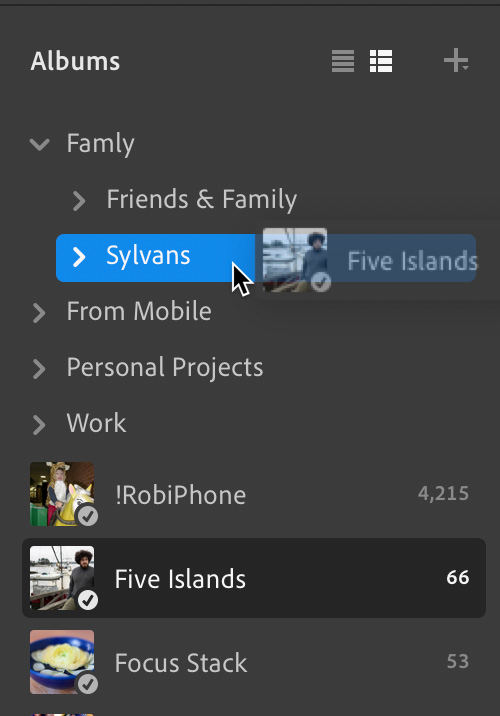
I keep Lightroom Classic open and use the Lightroom cloud app for desktop on the same computer to make it easy to switch back and forth and keep the organizational structure consistent across apps. Plus, I find it easier to do this kind of maintenance on the desktop app than it is on my phone or iPad (though you can move albums around in any of the Lightroom apps).
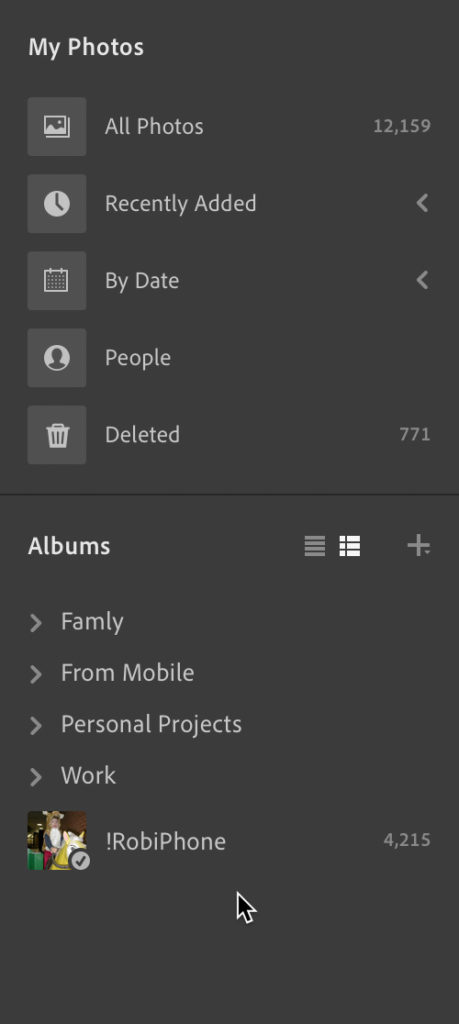
It would surely make my life easier if the parent organizational structure synced between the apps, but once you’ve got it set it up, it only takes a few seconds to move albums/collections around as you sync or create them. Please feel free to share any tips you have that makes your live easier with this task!
The post Keeping Your Collection/Album Organization in Sync appeared first on Lightroom Killer Tips.
