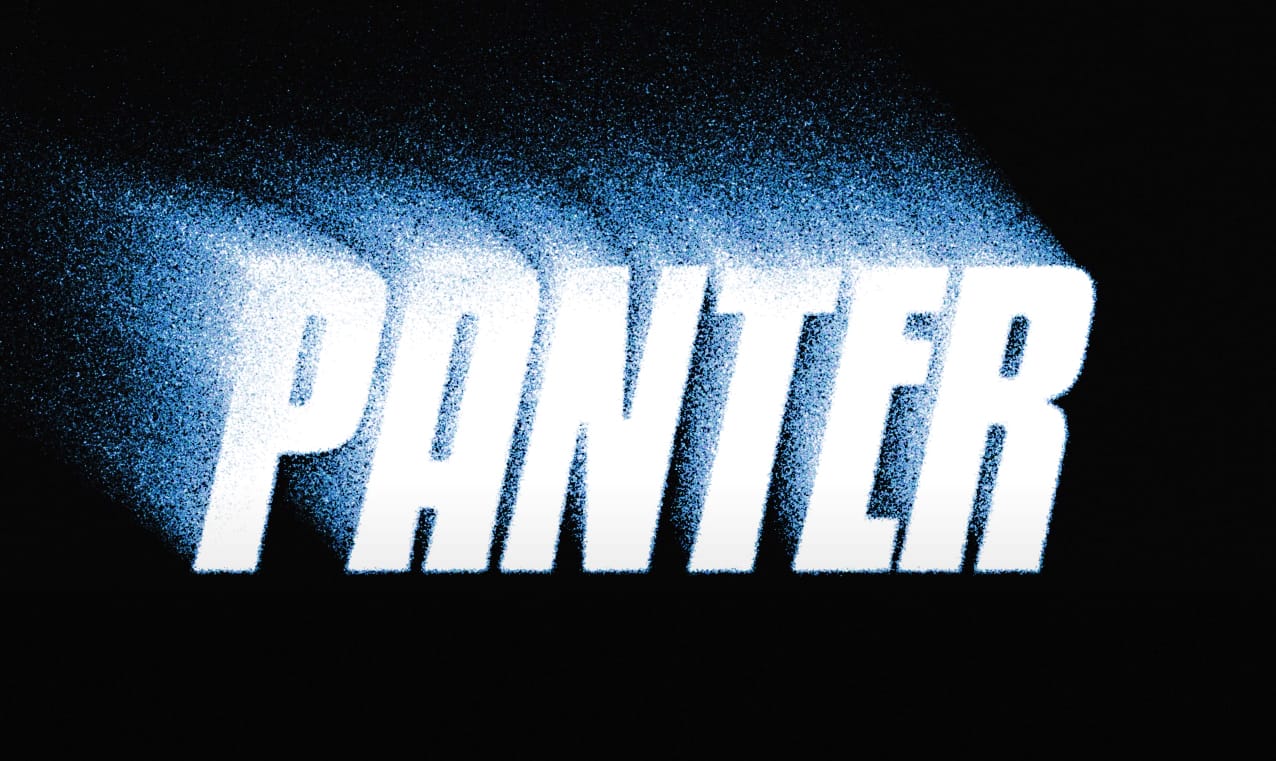
In this tutorial, you'll learn how to create a grungy ghost text effect in Photoshop. The process begins with setting up your artboard and using the type tool to input your desired text. By scaling the text with shortcuts, you can achieve the perfect size for your design.
Next, converting the text to a smart object enables you to apply filters. Two important steps involve using the path blur to customize the direction and speed of the blur. After applying this effect, you can adjust the blend mode to “dissolve” for added depth.
Further refinements include Gaussian blur to soften edges and adding an adjustment layer for color customization. Lastly, incorporating noise enhances the texture, giving the text a gritty, vintage feel. Following these steps will lead to striking visual results.
