How to select an object within an object in Photoshop
In this Photoshop tutorial, I’ll show you how to quickly select an object in photoshop. You might already know about the object selection tool in Photoshop. It has 2 different modes, let’s see the best time to use each.
Choose the Object Selection tool.

To select an object, like the book, make a selection around the object. It doesn’t need to be accurate, just enough so Photoshop knows what you are trying to select.

The selection will do a pretty good job.

Ok, what about an object within an object? We want to select the skin on the face and neck. Make a selection.

Notice, it selects the entire head. That makes sense and its probably when you would want most of the time. But we just want the skin, no hair.

If you look at the top of the option-bar (with the object selection tool on) under made, you can choose either Rectangle or Lasso. Choose Lasso.
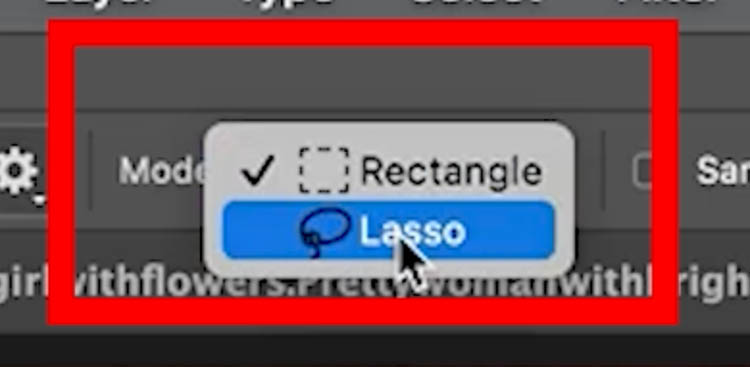
Make a more targeted selection around the face

When you release, you will now get the face.

To fix the over selected areas; Hold the alt/Option key for minus.
Make a selection.

It does a pretty good job of cleanup.

Sometimes the object selection isn’t able to do all the cleanup work.
In this case, use the regular lasso tool with the Alt/Option key held down.

This week, it was a simple tutorial. I hope you found it useful!
The video at the top has a few more tips included for cleaning up the selections and edges.
See you at the CAFE
Colin
PS Don’t forget to follow us on Social Media for more tips..
(I’ve been posting some fun Instagram and Facebook Stories lately)
You can get my free Layer Blending modes ebook along with dozens of exclusive Photoshop Goodies here 
The post How to quickly select any object in Photoshop appeared first on PhotoshopCAFE.
