Combine 2 photos into a single image in Photoshop.
Sometimes you don’t have to choose from the best photo, you can combine 2 different shots into the same image. For this example, the ocean is crashing on a rock in 2 different places but not at the same time. To make a bigger splash, I captured both splashes and will combine them. The challenge? This was handheld, so they aren’t aligned. No problem, let’s do this.
Lets load in the 2 images into layers.
Choose File>Scripts>Load Files into Stack
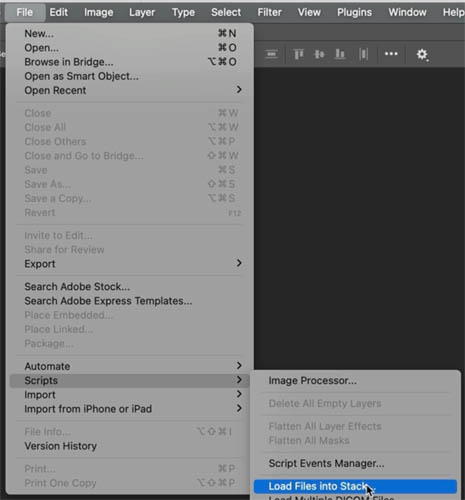
Choose the photos from the Browse menu
Click ok
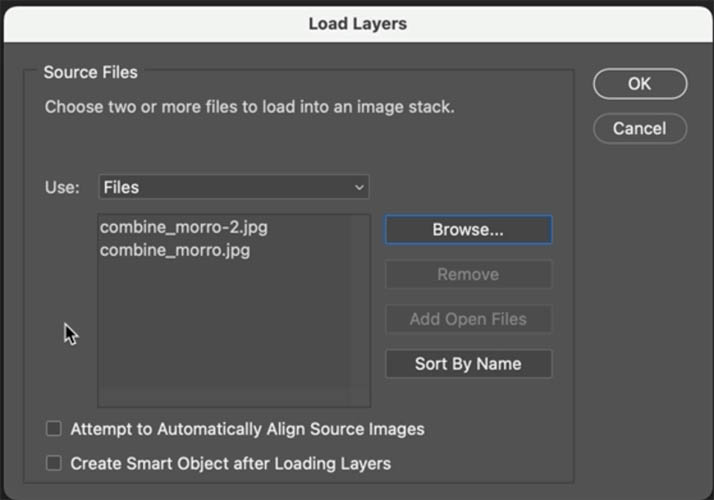
Both images are there on seperate layers
Lets align them: Shift+Click on the top layer to select them both.

Choose Edit>Auto Align Layers
Auto. Click ok
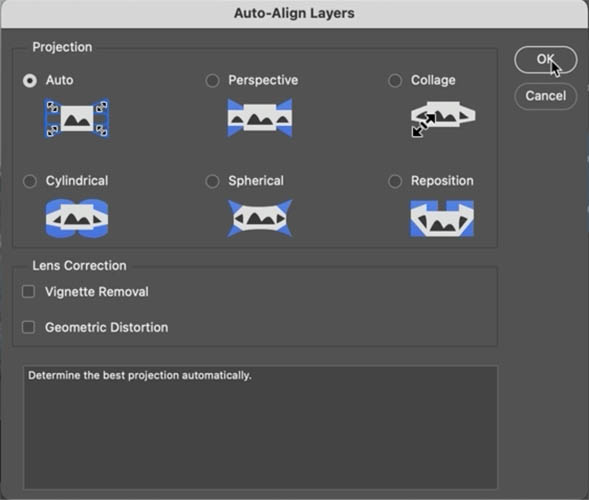
Now they are aligned and ready for masking.
The bottom layer shows the ocean splashing on the left side of the rock.

Show the top layer to reveal the ocean splashing on the right side of the rock.
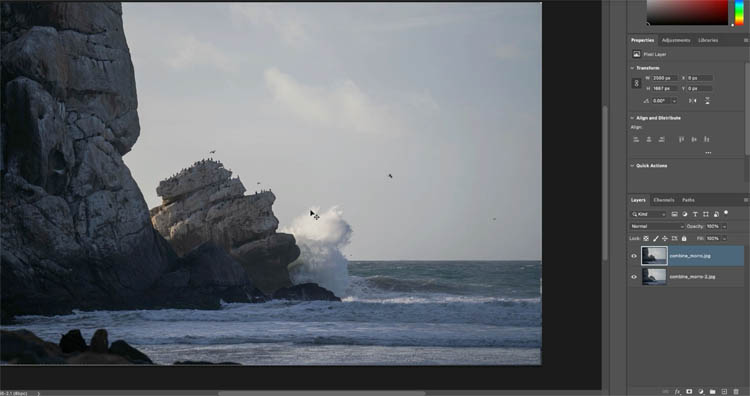
With the top layer selected,
Hold down Alt (Windows) / Option (Mac) and click on add layer mask
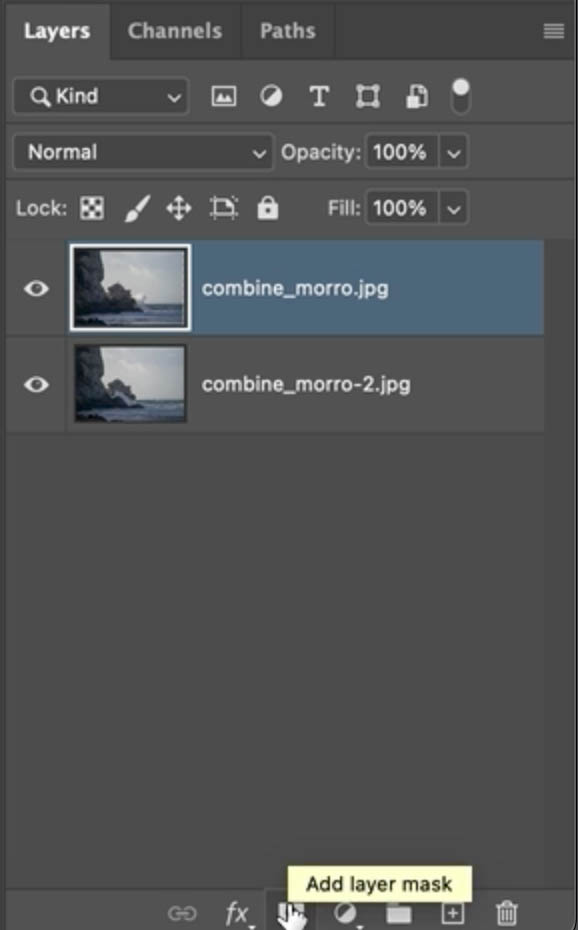
The mask is black because the alt/option invert the mask and hides the top layer.
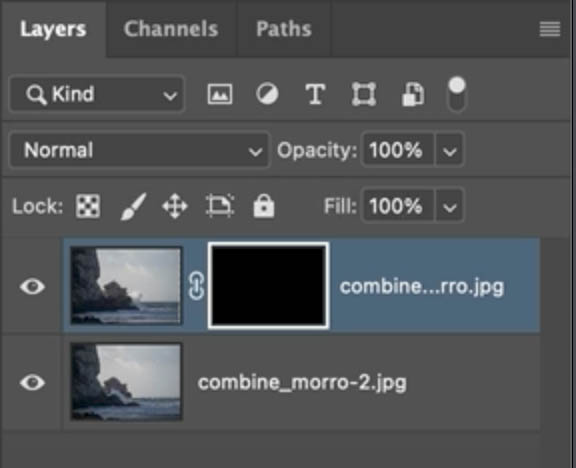
Choose the brush tool and set foreground color to white.
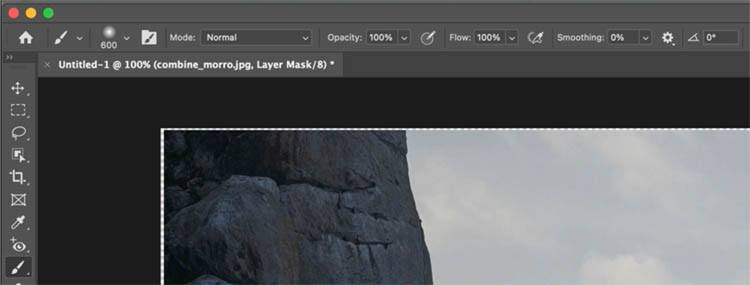
With the mask selected, paint on the image to reveal the top splash. The White brush reveals the contents of this layer).
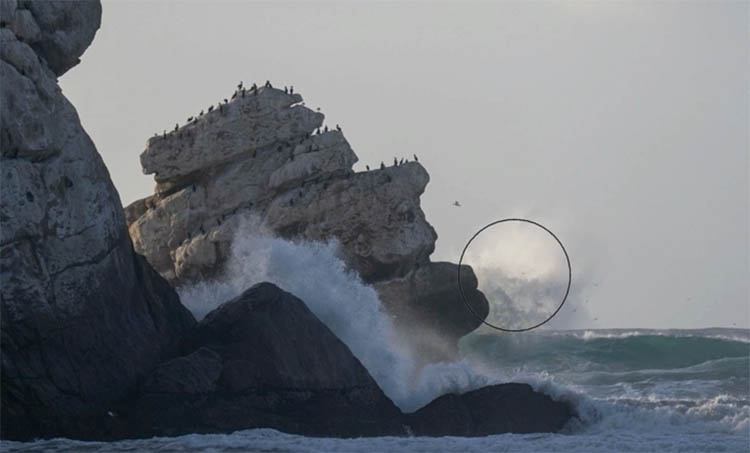
That’s it. A very simple technique, but very powerful and useful. You can use this for many things, like group photos and choose the best facial expression on each. Or stack more than 2 images and mask out the parts you need. Or check out my flying bicycle using this technique.

Thanks for checking out this week’s tutorial, I hope its useful
Great to see you here at the CAFE!
Colin
PS Don’t forget to follow us on Social Media for more tips..
(I’ve been posting some fun Instagram and Facebook Stories lately)
You can get my free Layer Blending modes ebook along with dozens of exclusive Photoshop Goodies here 
The post Combine 2 photos to make a better photo, simple Photoshop tutorial appeared first on PhotoshopCAFE.
