How to change White to color in Photoshop
In this Photoshop tutorial , I’m going to show you how to change white to a color, or black to a color in Photoshop. Colour if you live outside the USA.
We’ll colorize our photo in just a sec.
First we will start with this image which is 1/2 black and 1/2 white, so you can clearly see how this works.
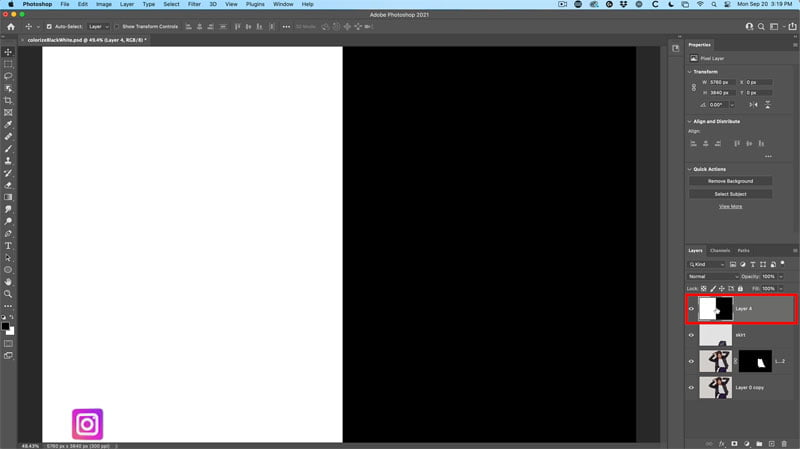
Click the adjustment layer in the Layers panel and choose Hue/Saturation.
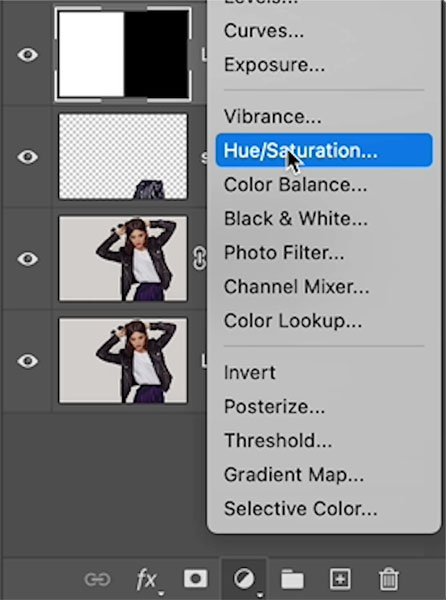
In the Properties panel, click on the colorize button.
Notice when you move the Hue and the Saturation, nothing happens.
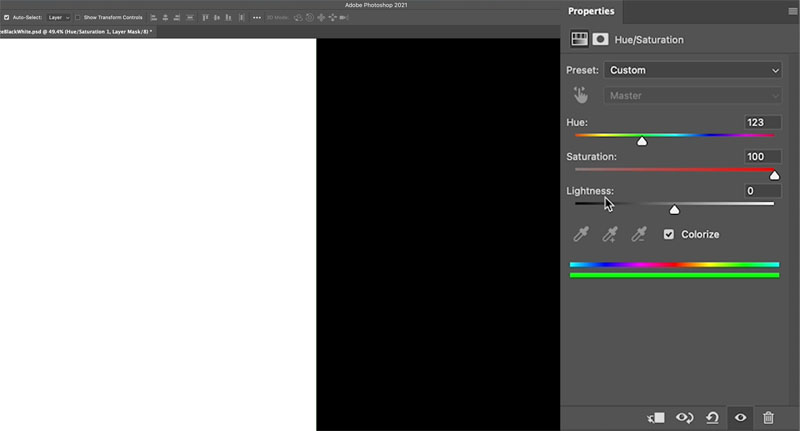
This is because Black is 0 and White is 255. (There are no values to change in black, and white is already fully exposed).
In plain English, you can’t shift the color of Black or White because there is no color to change. (Technically, white is all colors combined, but we are keeping this simple).
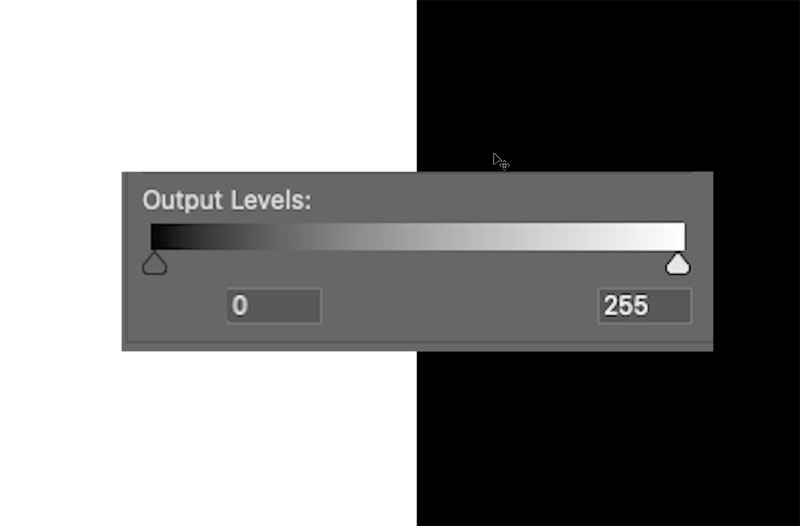
The key to all of this is the Lightness slider.
I have seen people use this slider to lighten or darken images, please don’t do that, use levels or curves to change brightness of your images. The Lightness slider has a different purpose.

Turn black into color
If we increase the lightness, black is no longer black and it can now display color.

Change the hue to change the color and Saturation to change the amount of color
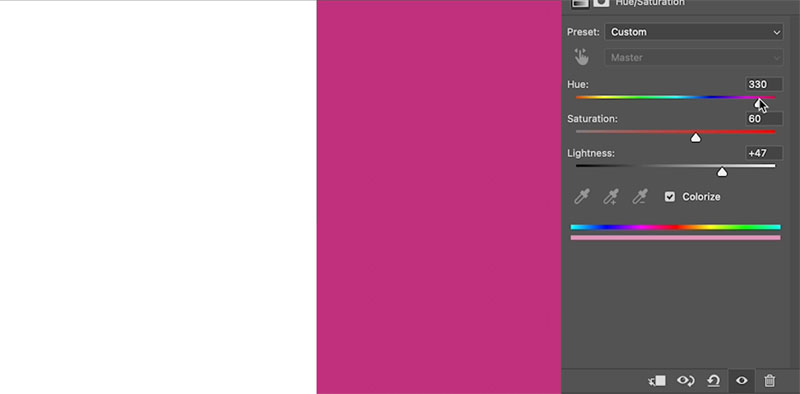
Change White to a color
If you move the Lightness towards the left, it darkens the white and allows it to show color.
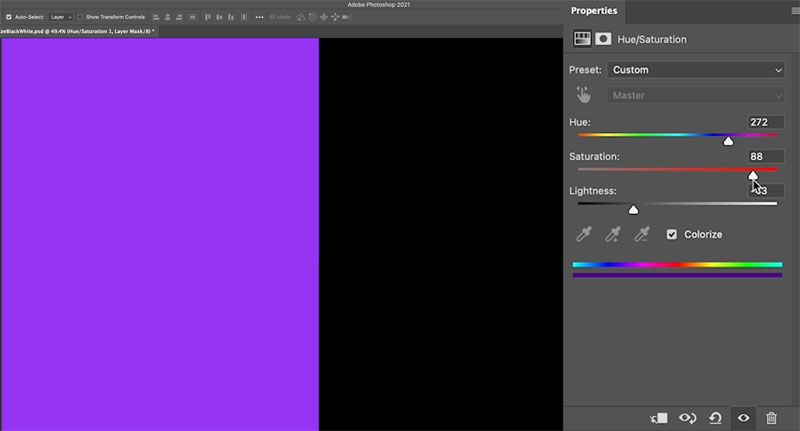
Change the color on a photograph from white to color
Let’s apply what we have discovered to a photo. We will change the color of the shirt from white to a color.
Choose the layer with the t shirt selected (Ill show you how to isolate that at the end, so as not distrtact from the purpose of the tutorial, which is colorizing).
Add a Hue Saturation adjustment layer (click on the Adjustment layer in and Layers Panel).
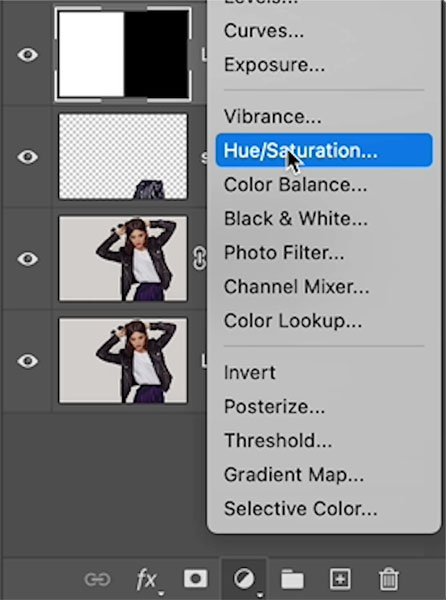
In the Properties panel, click the little arrow at the bottom of the panel
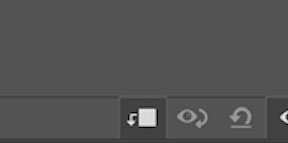
This will make the Adjustment affect only the layer beneath and not all layers beneath the adjustment.
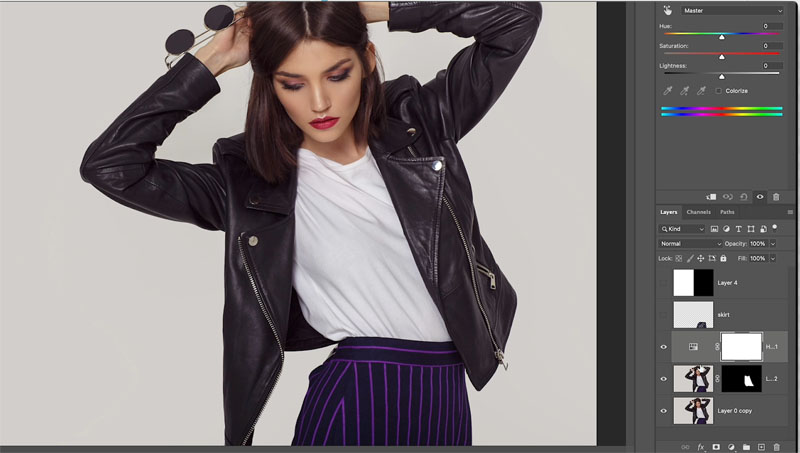
Notice as we move the hue and saturation, you’ll see a little color. This is because there is no pure black or white in the real world, there is always some color.
Also notice, it’s really grainy looking.
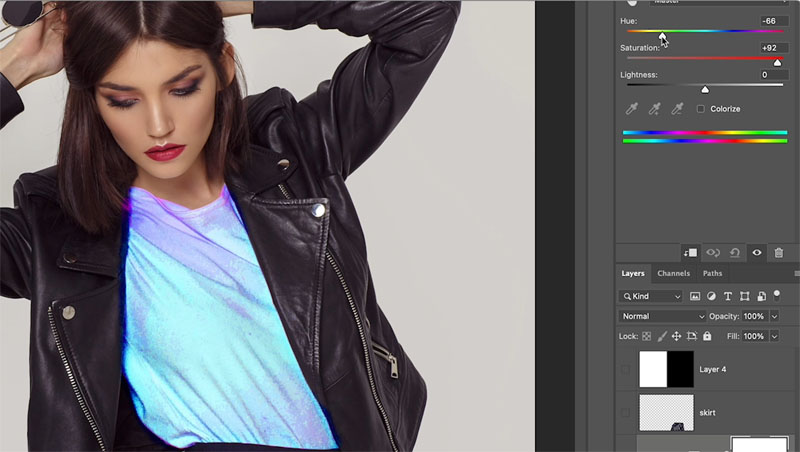
Click the colorize button in Hue/Saturation
This will clean up the noise and allow us to change the color.
Maybe you have noticed, you can only get pastel colors and not strong color.
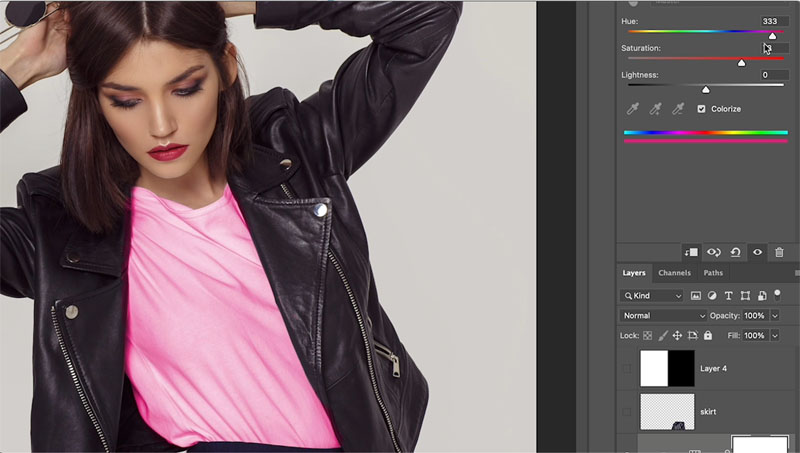
Move the lightness slider to the left, and now you can get nice, strong colors.

You can dial in any color like this.
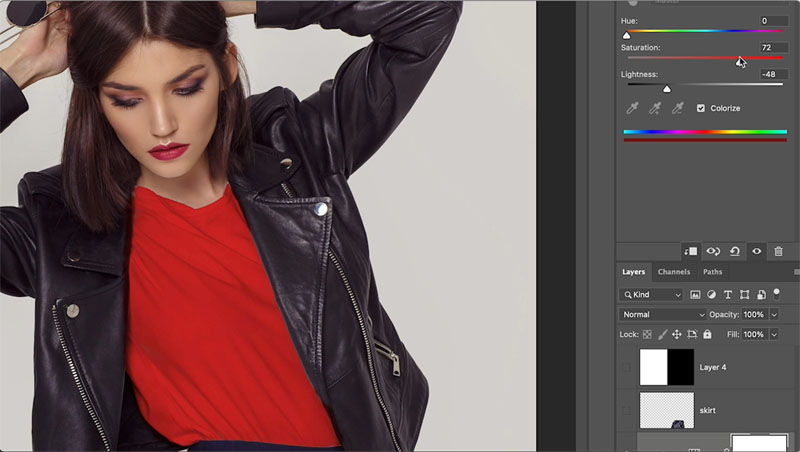
Turn white into black
If you want to turn white into black, lower the saturation and brightness to a very low amount. Still allow the shadow to show for realism.
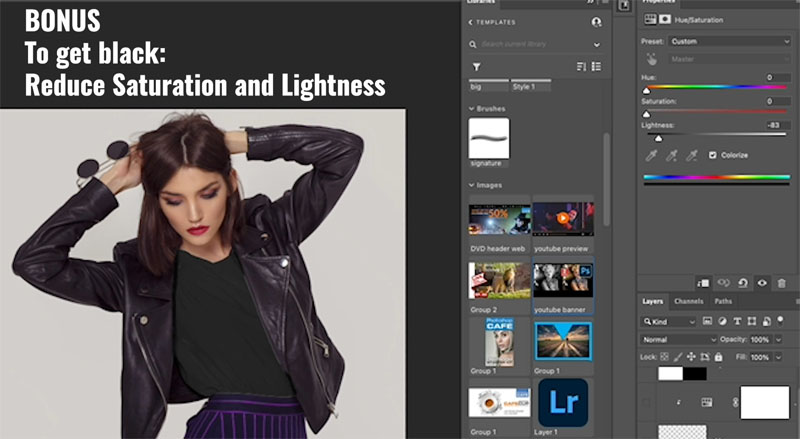
Change the color on a photograph from black to color
Let me show you how to change black to a color.
We will change the color of her skirt. It’s won’t look good color matching wise, because black is a good color choice, but you will see how it works.
With the skirt isolated (ill show you how at the end), choose a hue/saturation adjustment layer.
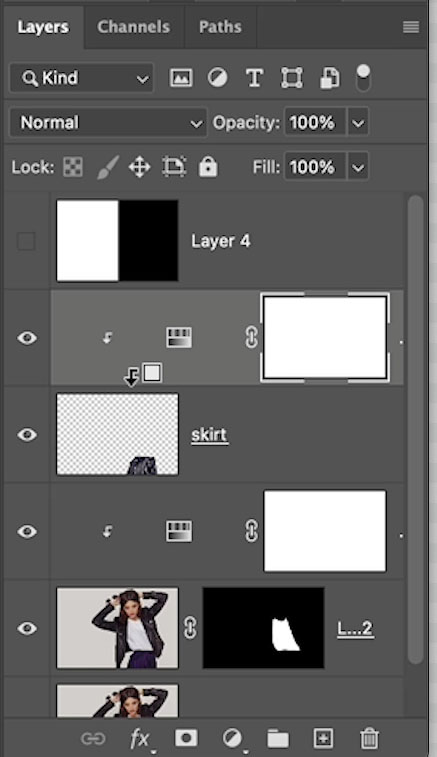
Increase the brightness and you can now change the color with Hue and Saturation.
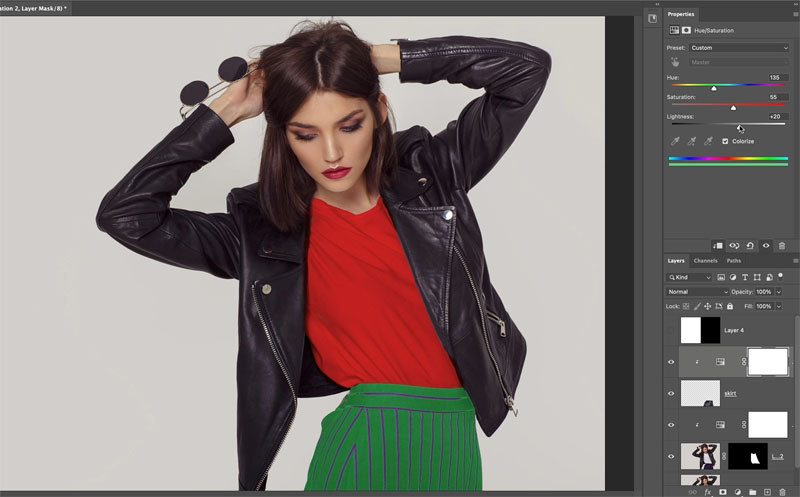
You can use Hue Saturation to change colors without making any selections, here is the tutorial.
Let me show you how to select white or black.
Selecting White and black in Photoshop
Choose Select>Color Range
Select: Highlights
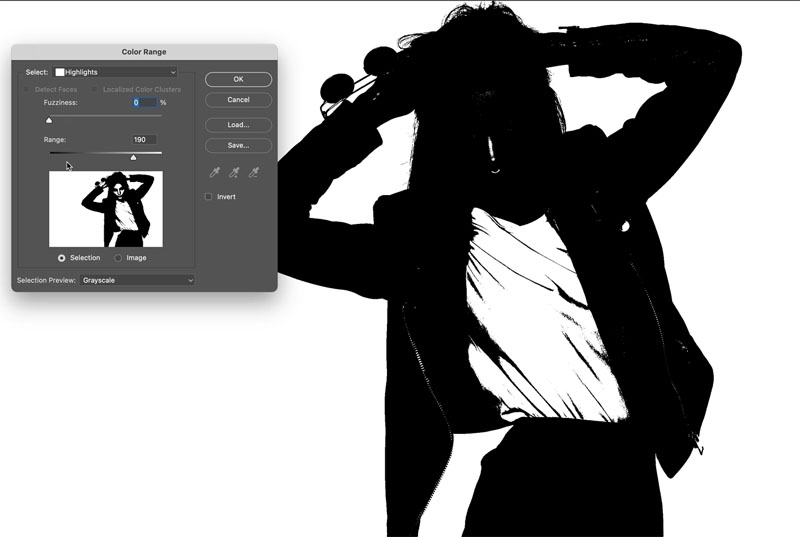
As you move the range, Photoshop will narrow the tones to the brightest areas. The fuzziness will refine the selection.
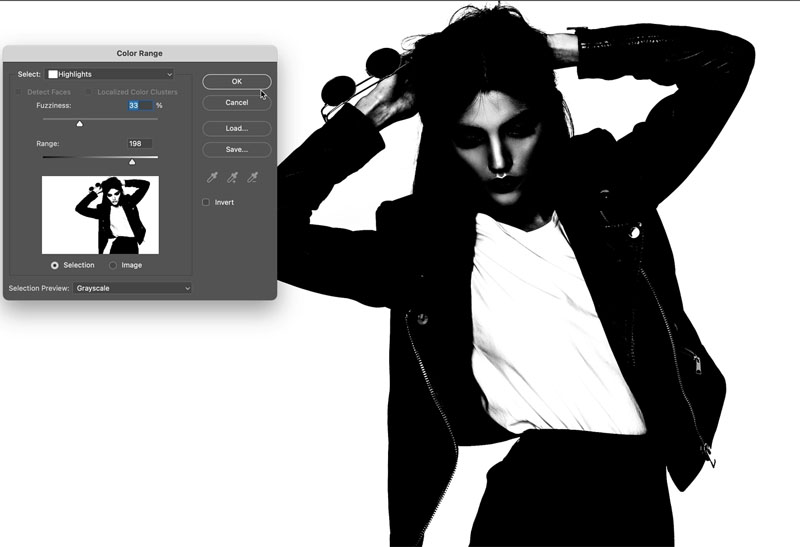
If you want to select the darkest parts of the image, choose Shadows from the Select menu instead.
In depth tutorial for making selections with color range
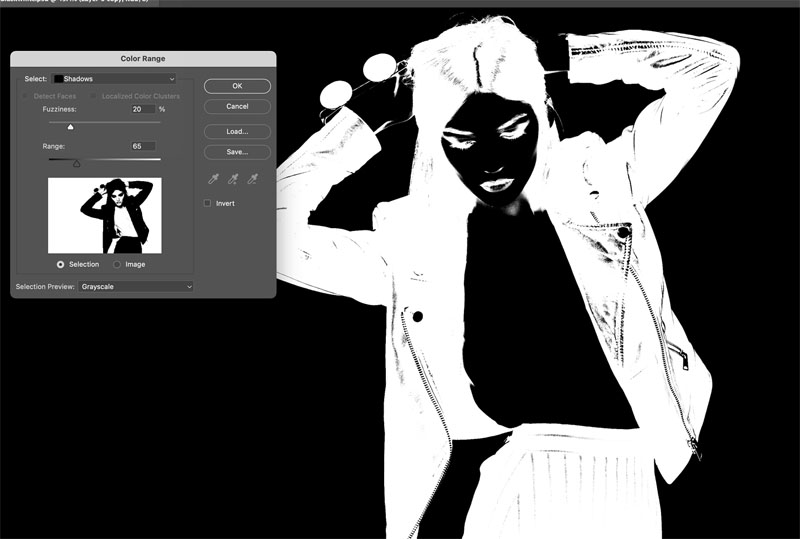
I hope you found this week’s Photoshop tutorial useful. Don’t forge to watch the video for additional tips.
I’ve got a whole bag of goodies you can have for free at the Vault. Grab free goodies here, including Photoshop brushes, actions, presets, sky images, ebooks and a whole bunch more.
Consider Consider joining our mailing list so you don’t miss any of my tutorials.
For more, follow us on Social Media
See you at the CAFE
Colin
The post How to change white to color in Photoshop, and colorize black appeared first on PhotoshopCAFE.

