Reflection Removal in Photoshop
About a year ago, I showed a sneak from Adobe MAX of reflection removal from a photo. These sneaks are experimental features Adobe Engineers show off that may or may not make it into a product. Since then, many people have asked if this will make its way into Lightroom or Photoshop.
Reflection Removal is available today as a technology preview in Camera Raw. I’ll show you how to activate and use it in this tutorial. Currently it only works on RAW files. Adobe have said they are working on supporting other file formats as well as Lightroom support. That will all be coming soon. Ok, let’s look at reflection removal.
Enabling Reflection Removal in Camera RAW
First of all, update Photoshop to the newest version. This is in regular Photoshop, you don’t need the beta for this one.
Launch Camera RAW (by opening any image. Filter>Camera RAW).
Choose the gear in the top Right.
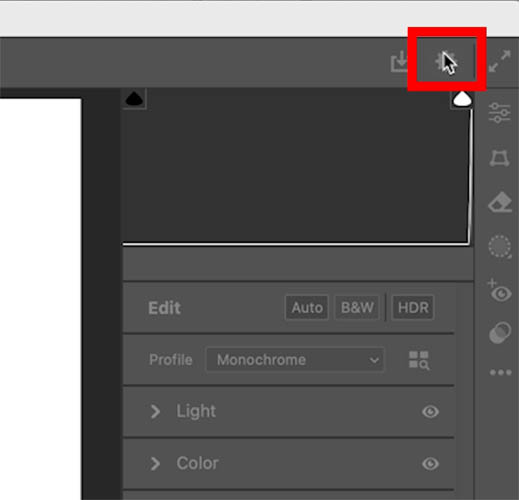
Click Technology Previews and turn on New ai Features and Settings Panel. (Technology Previews are beta for Camera Raw).
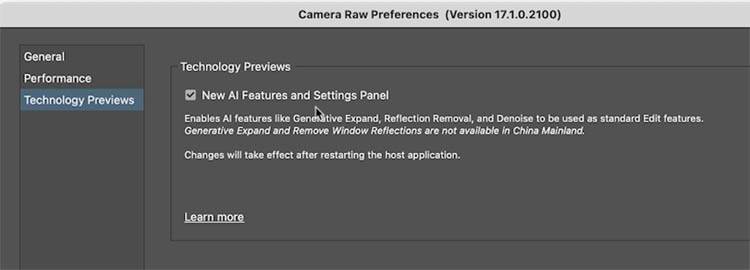
Restart Photoshop for this to take effect.
Using Reflection Removal
In Camera Raw, here is a photo of a train interior, shooting through the glass.

Click the Eraser icon
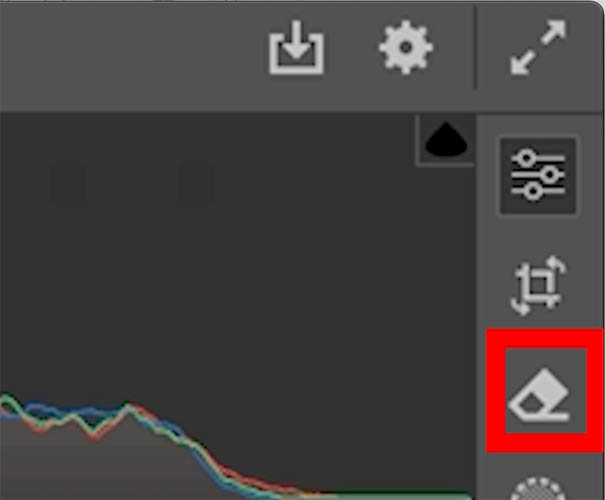
Turn on Reflections from the Distraction Removal panel.
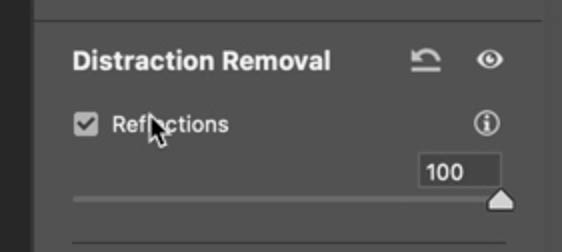
Instantly, the reflections are gone and the contrast has been increased as if the glass wasn’t even there.
There are some things it works on better than others. It works best on Plate glass at the moment and struggles with smaller things like eyeglasses. Let’s continue to see how it works as well as other limitations.
Notice the reflection slider is at 100. This is completely the image without reflections.

If you slide the Reflection filter to the Left (-100), you will see just the reflections.
This uses ai to understand what is the reflection and what is the subject and separates the 2. This does not use Generative AI and it doesn’t generate anything that isn’t in the picture.
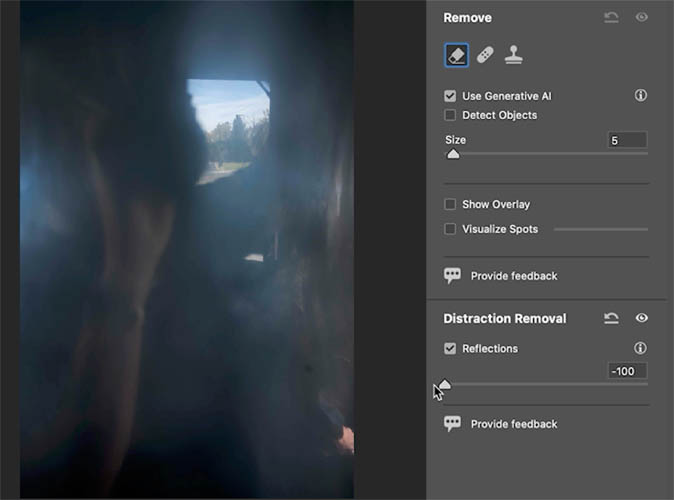
If you move the slider to 0, it will show the original image.
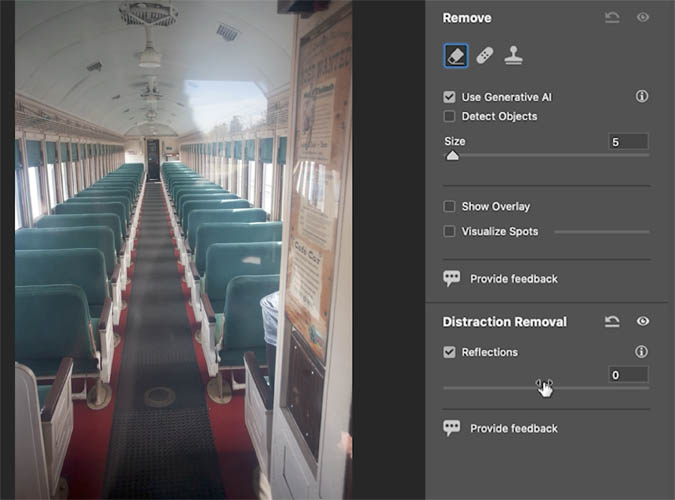
The reflection removal works well for glass and things like shooting through airplane and car windows, hotel windows, storefronts etc. It also works well for photos and framed pictures behind glass.
It doesn’t currently work well for images with specular highlights where the details are blown out, because the ai can’t currently understand an area where there is no pixel detail. It also doesn’t work will for brightly lit night scenes.
Here is a picture of a younger me on the nVidea Speak Visual campaign a few years ago. Lets run it on this image.
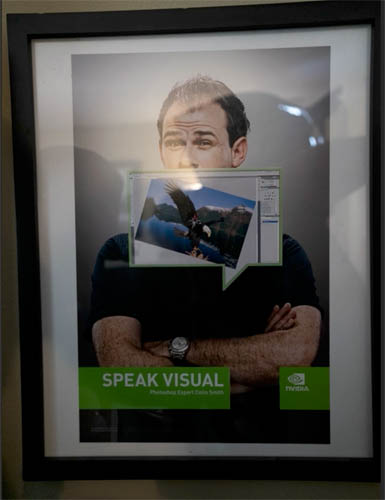
Notice it removes the reflections, but didn’t remove the specular highlights from the light source.
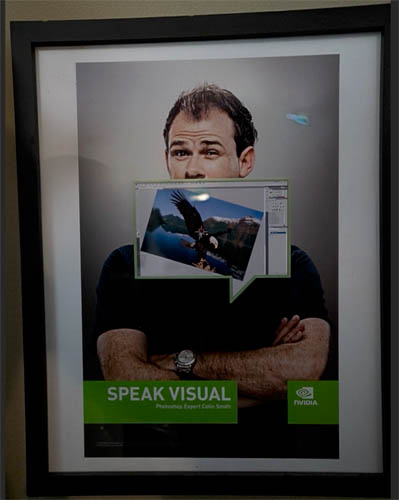
Take the same picture without specular highlights and run it again,
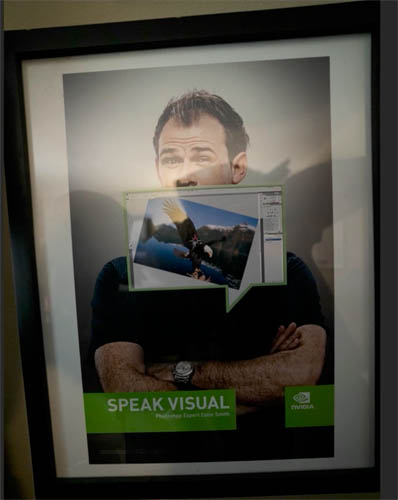
A much cleaner result.
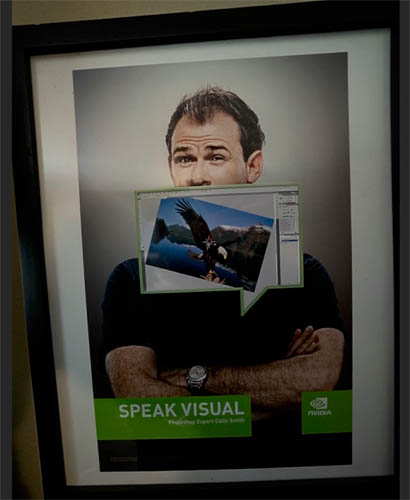
I’ll keep you updated as this feature progresses. Subscribe to our newsletter to get updates.
Thanks
Colin
PS Don’t forget to follow us on Social Media for more tips..
(I’ve been posting some fun Instagram and Facebook Stories lately)
You can get my free Layer Blending modes ebook along with dozens of exclusive Photoshop Goodies here 
The post How to Remove Reflections in Photoshop with ai Reflection Removal appeared first on PhotoshopCAFE.
