
Hi, gang. This is a follow-up to Friday’s post about my new Canon lens that most definitely needs to have Lightroom’s Lens Corrections applied each and every single time, or it makes the lens just about unusable (well, without Lightroom or Photoshop or even Canon’s own DPP software fixing the Lens issues).
Anyway, here’s how to set up Lightroom so it will automatically, by default, apply the proper lens profile and chromatic aberration fixes when you use a particular camera body.
STEP ONE: Open a RAW photo using the camera and lens you want to have Lightroom auto-correct (in my case, it’s a Canon EOS R mirrorless with Canon’s new RF-mount 24-240mm f/4-f/6.3 lens). Make sure all your sliders are set to their default positions (in other words, don’t make any changes or edits to the RAW file you opened).
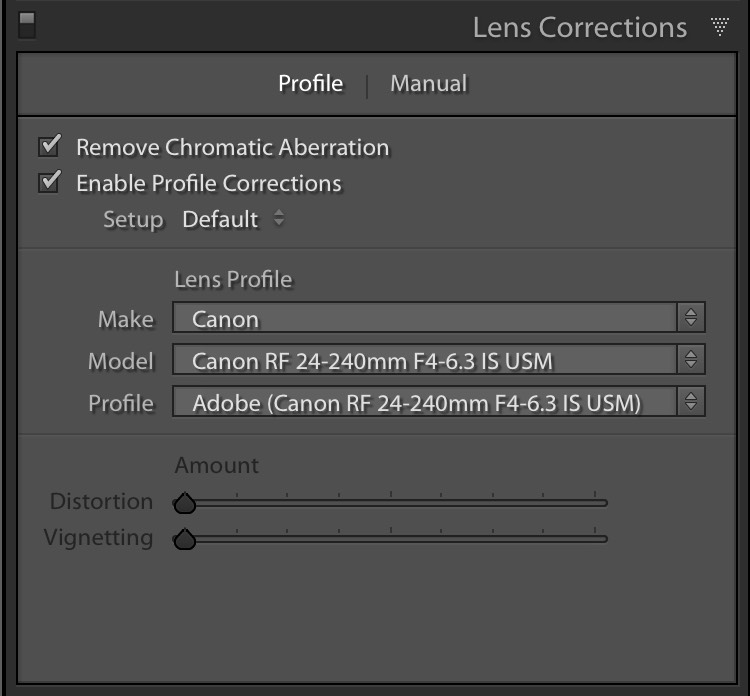
STEP TWO: Go to the Lens Correction panel and turn on the checkbox to ‘Enable Profile Corrections’ and turn on the ‘Remove Chromatic Aberration’ checkbox, as well (as shown here). You can see it applied the profile correction for my 24-240mm lens.
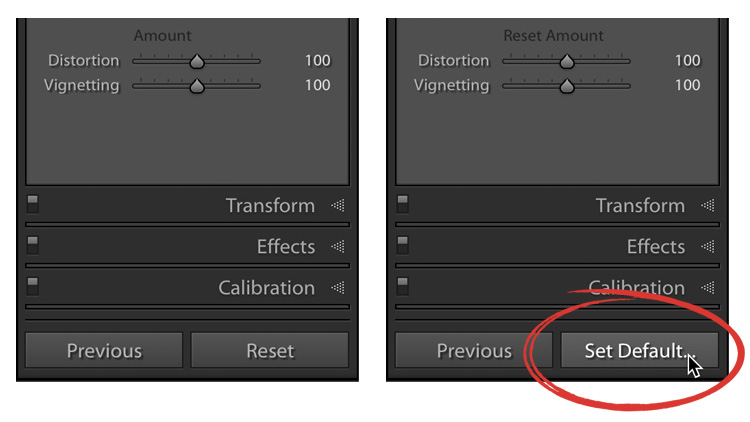
STEP THREE: Go to the bottom of the Right Side panels. Hold the Option key on Mac (the Alt key on a Windows PC) and you’ll notice that the Reset button changes into the ‘Set Default’ button, shown circled above in red. Click that button.
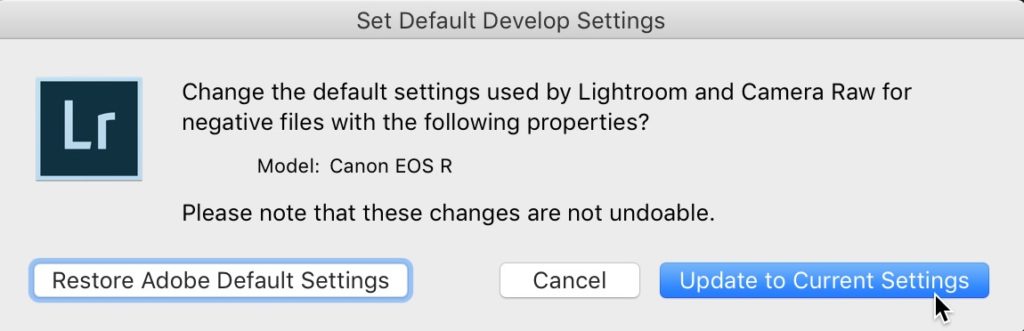
STEP FOUR: That will bring up the ‘Set Default Develop Settings’ dialog you see above. Click on ‘Update to Current Settings’ and it sets the new defaults for your camera to automatically apply those two lens corrections (in my case, you can see in the dialog it’s going to change the defaults for how Lightroom handles images from my Canon EOS R body). That’s all there is to it. If you ever decide you just want to return to the standard Lightroom defaults, go back to this same window and click the ‘Restore Adobe Default Settings‘ button in the left corner of the dialog.
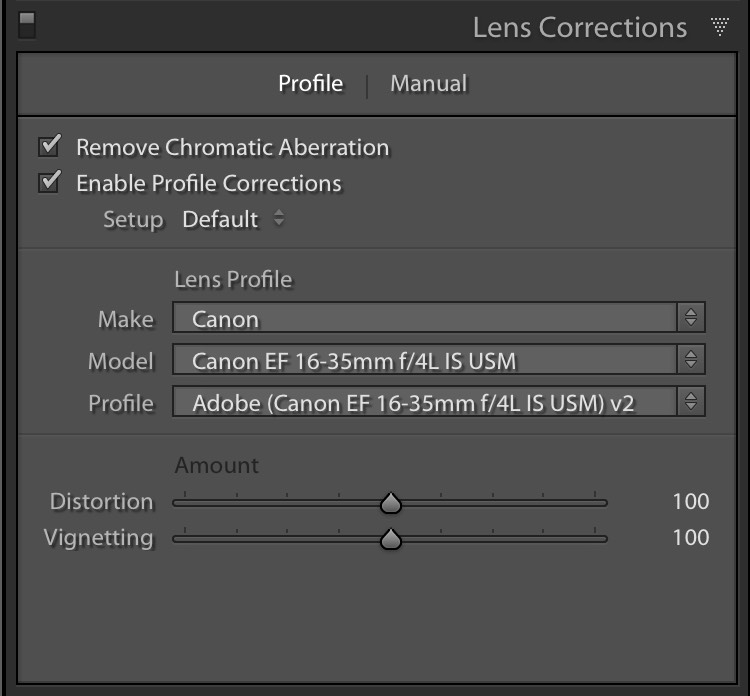
NOTE: What happens if you open an image taken with that body, but you used a different lens? Don’t worry — it won’t apply the lens correction for your 24-240mm; it would apply the appropriate lens correction for whichever lens you used (providing, of course, that Lightroom has a lens profile for that lens, which i
Also, if you want more info on assigning a set of custom Lightroom default settings to your camera, check out Rob Sylvan’s excellent post here on the topic right here.
Hope you found that helpful.
Reminder: this Saturday is my Worldwide Photo Walk
It’s not too late to join a photo walk in your local city — go to WorldWidePhotoWalk.com and sign up for the walk near you, and we’ll see you this Saturday for the world’s largest social photography event. It’s fun, it’s free, and you’ll have a ball. See you on Saturday! (Well, I will if you’re in the local walk I’m leading in Chicago, anyway).
-Scott
The post How to set up Lightroom to Automatically Apply a Lens Correction To Your Imported Images appeared first on Lightroom Killer Tips.
