
Ever since Lightroom let us sync our images from our desktop to our mobile devices, in the desktop version of Lightroom Classic, Adobe had hidden the Sync controls under the Identity Plate in the top left corner. If you didn’t know they were there, you’d probably never find them on your own, but in the current version of Lightroom, it’s now finally right out in front, which is awesome because syncing allows your images are available on all your devices.
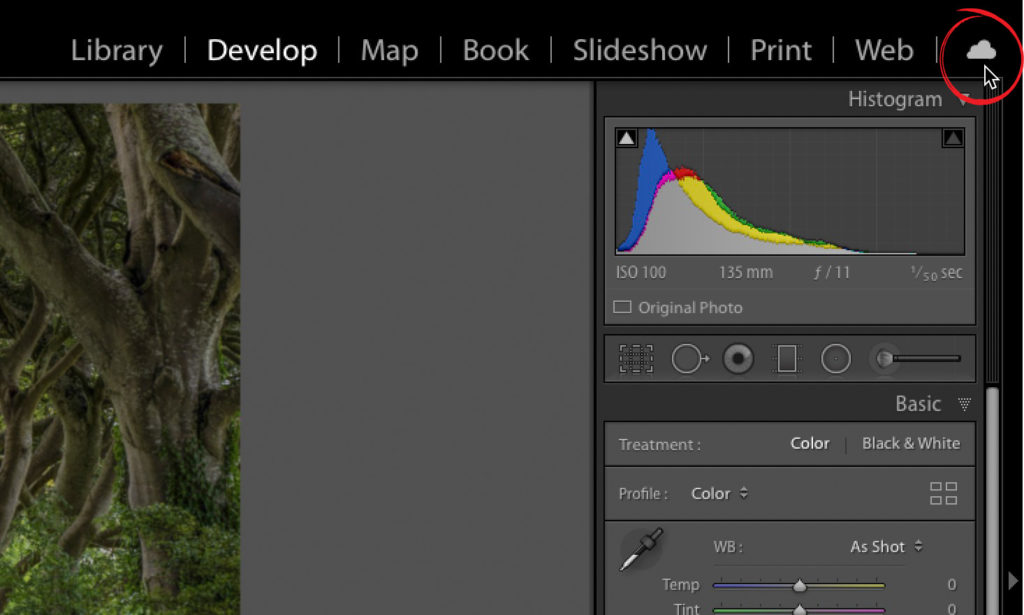
If you look in the top right corner you’ll now see a cloud icon (shown circled above in red), and you click on that to access the sync controls.
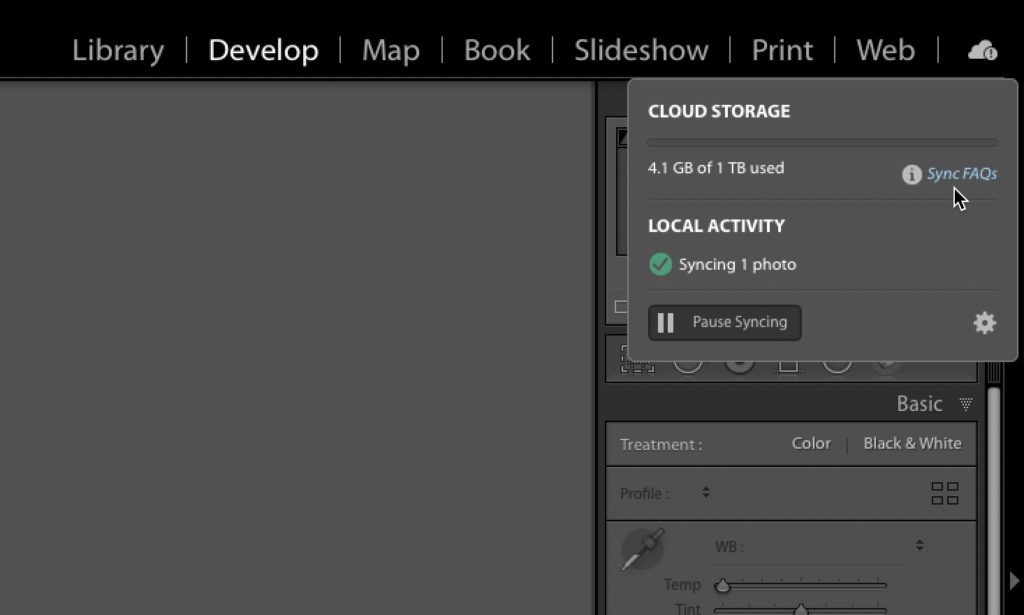
One thing I want to point out to that is really helpful is that Adobe has published a “Sync FAQ” page on their site, and they embedded the link right inside the sync controls panel (as seen above to the right of the little ‘i’ (info) icon.
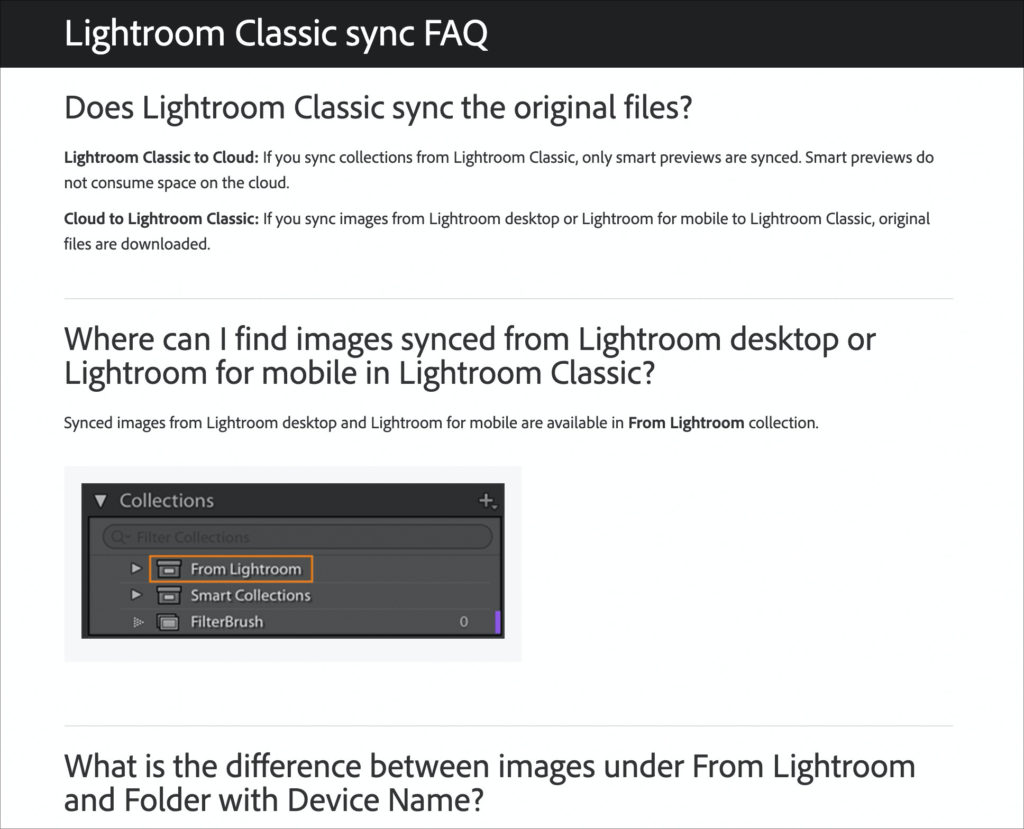
Adobe did a nice job of going through the most-asked questions, and even listing what will and won’t sync, including which size files are too large to sync regardless of their file type (spoiler alert: it’s 200MB).
NOTE: Once you turn on syncing, only Collections you choose will be sync’d over to Lightroom on your mobile device (and it only sync’s Collections — not Folders), so you don’t have to worry about turning on syncing and it raiding all your free space on your phone or tablet. Plus, it doesn’t send the full high-resolution JPEG, TIFF or RAW file — it sends ‘Smart Previews” instead. For more on all this syncing stuff, hit this link.
Anyway, high-five to Adobe for making these sync controls more “discoverable” to everyone. Here’s to what could be a really awesome week, so let’s make the most of it. Stay healthy, sane, and we’ll catch you back here tomorrow. 
-Scott
The post Lightroom Classic’s Hidden “Sync” Feature Is Hidden No More appeared first on Lightroom Killer Tips.
