One of the smaller new features that slipped into the latest version of Lightroom Classic is the ability to more easily find HEIC photos with embedded depth information using the Library Filter bar and smart collections.
The creation and usefulness of depth maps has been slowly evolving since their addition to iPhones that support their creation (going back to the iPhone 7+). The camera module within the Lightroom (mobile) app on iPhone can also create photos with depth maps once the Technology Preview has been turned on. Unfortunately, that Technology Preview has been removed from the newer iPhone 11, but luckily there are other apps that can be used to create HEIC photos with depth maps on the newer iPhone. I’ve been using PortraitCam, but there may be others.
Library Filter Addition
To filter your current view (folder, collection, All Photographs, etc.) by photos with a depth map, switch to Grid view (G key), then click on the Metadata tab of the Library Filter above the thumbnails (press the \ key if the Library Filter is not showing above the Grid view thumbnails).
You can either add a new column by clicking the flyout menu on the left-most edge of an existing column or change the data point of an existing column to Depth.
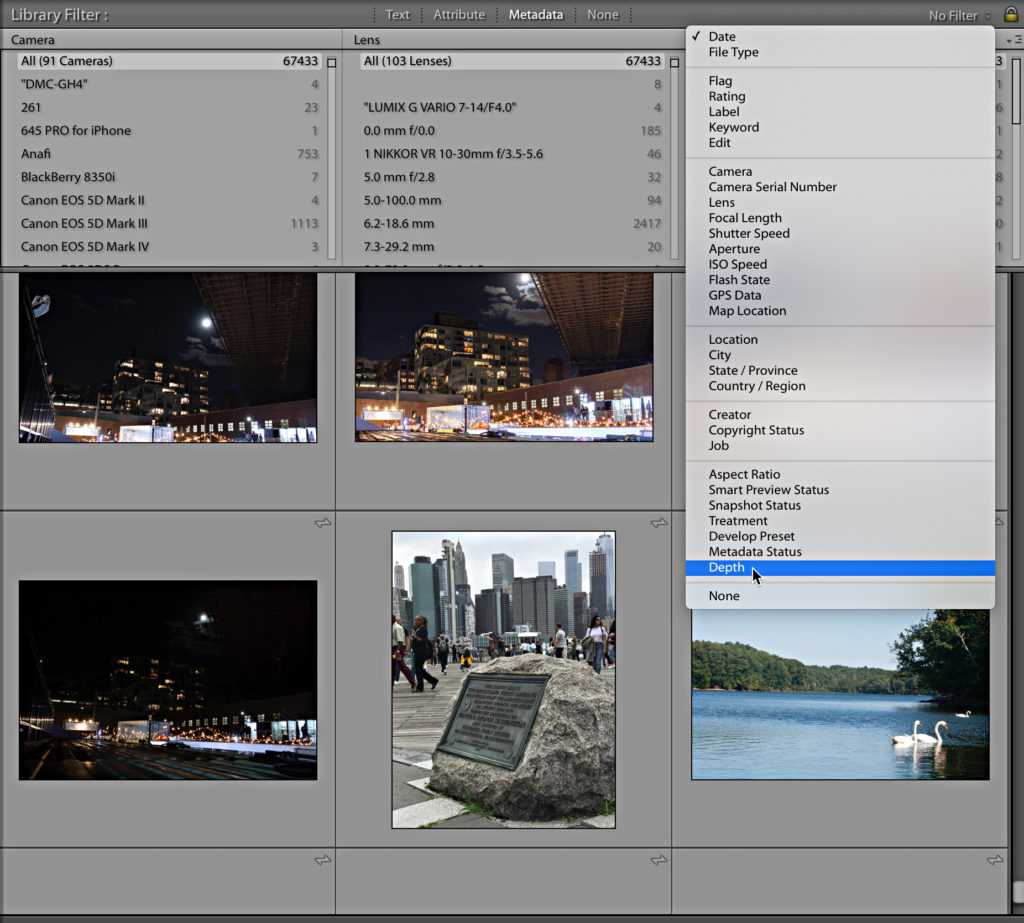
Once Depth is selected as the metadata option for that column you’ll see how many photos in your current view have a depth map and how many do not.
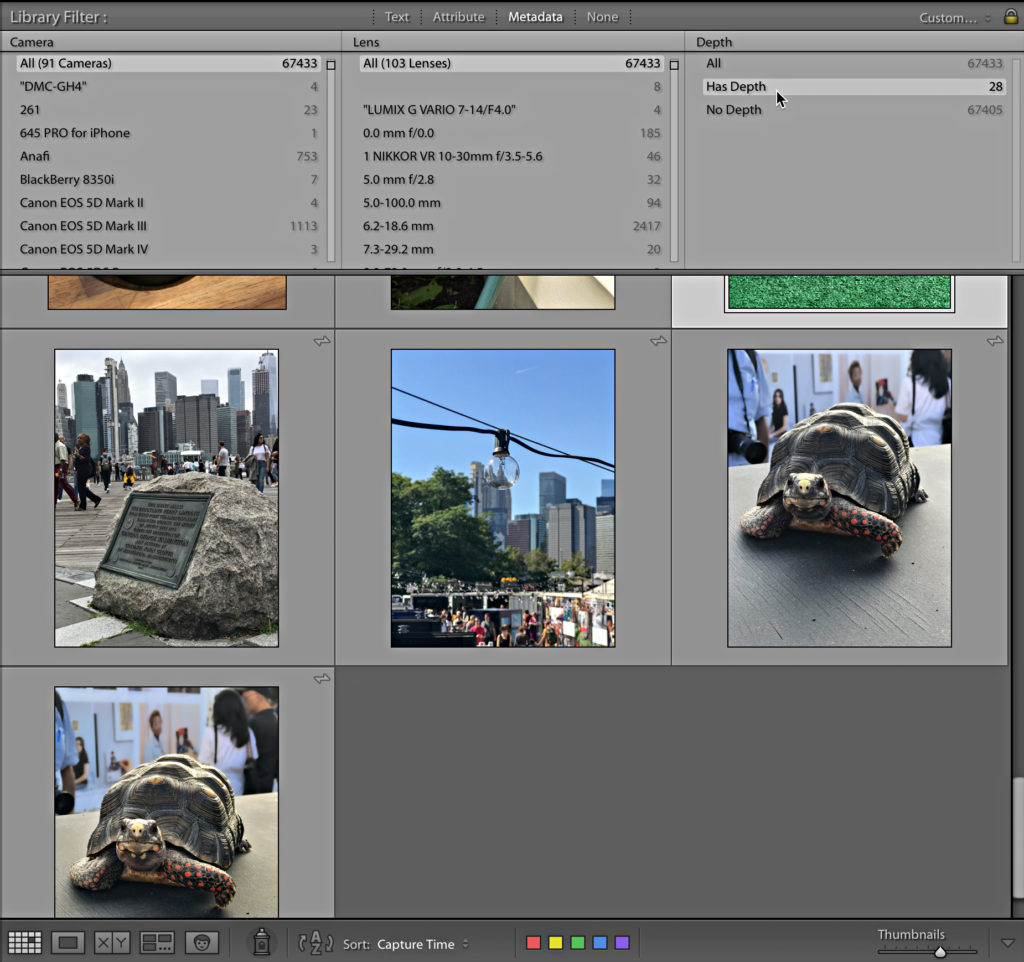
Create a Smart Collection
I’ve written about my Catalog Dashboard in the past, and with this new option I’ve added one more smart collection to my dashboard collection set. The benefit of a smart collection over the filter is that a smart collection automatically gathers up all of the photos that meet the criteria as they are added to the catalog.
If you have an existing collection set, and you want to add a new collection to it, just right-click that collection set and choose Create Smart Collection from the contextual menu that appears.
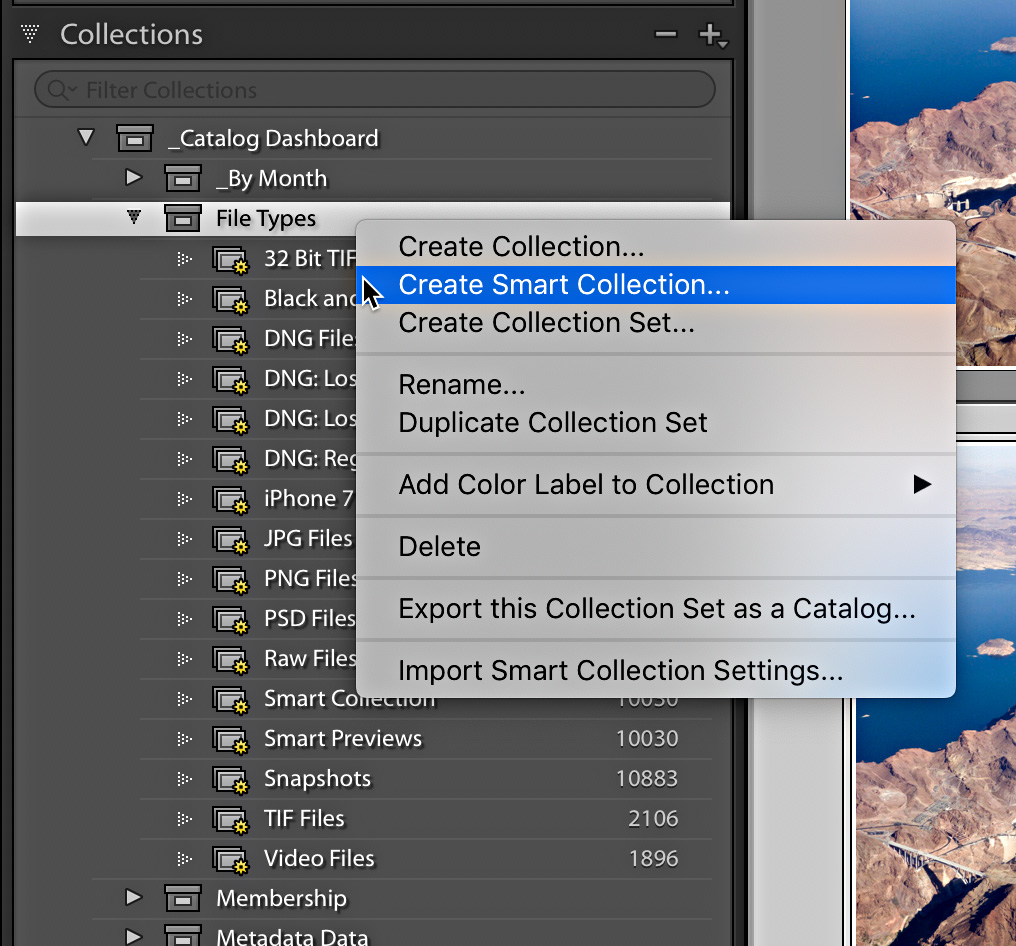
When the Create Smart Collection dialog box appears the collection set you right-click on will already be selected as the destination for this new collection.
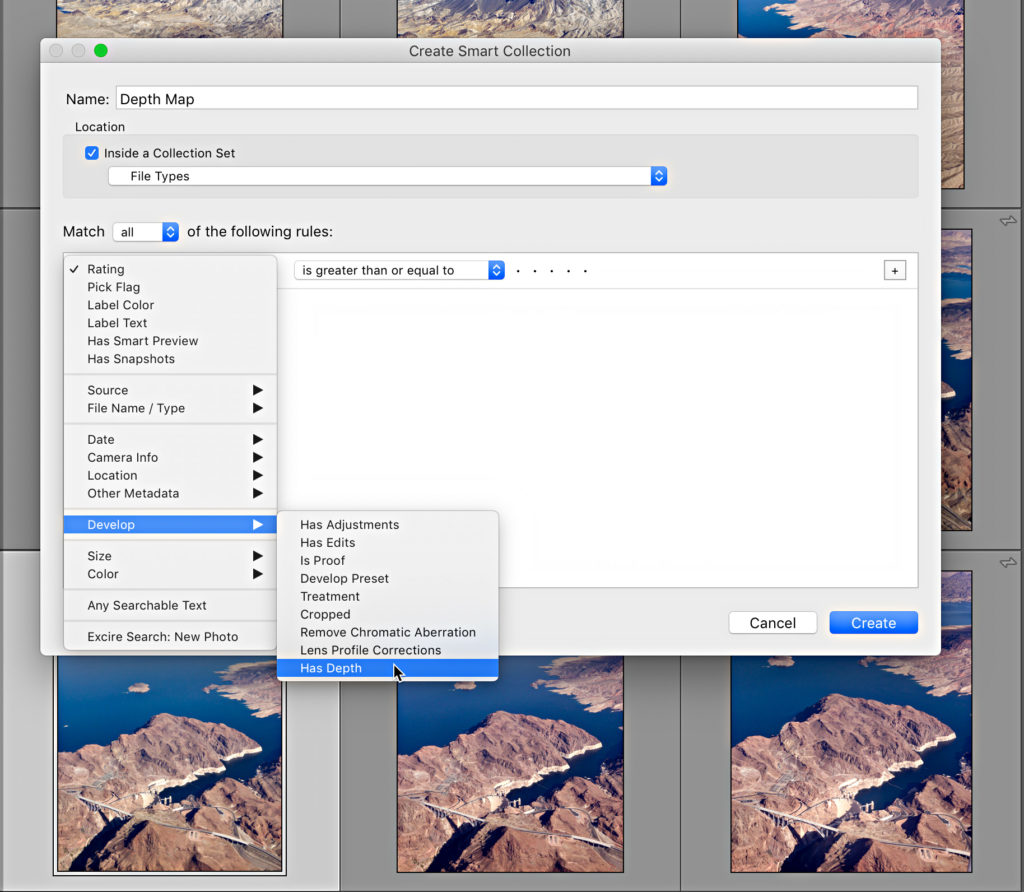
For this smart collection the rule was simply Has Depth is true.
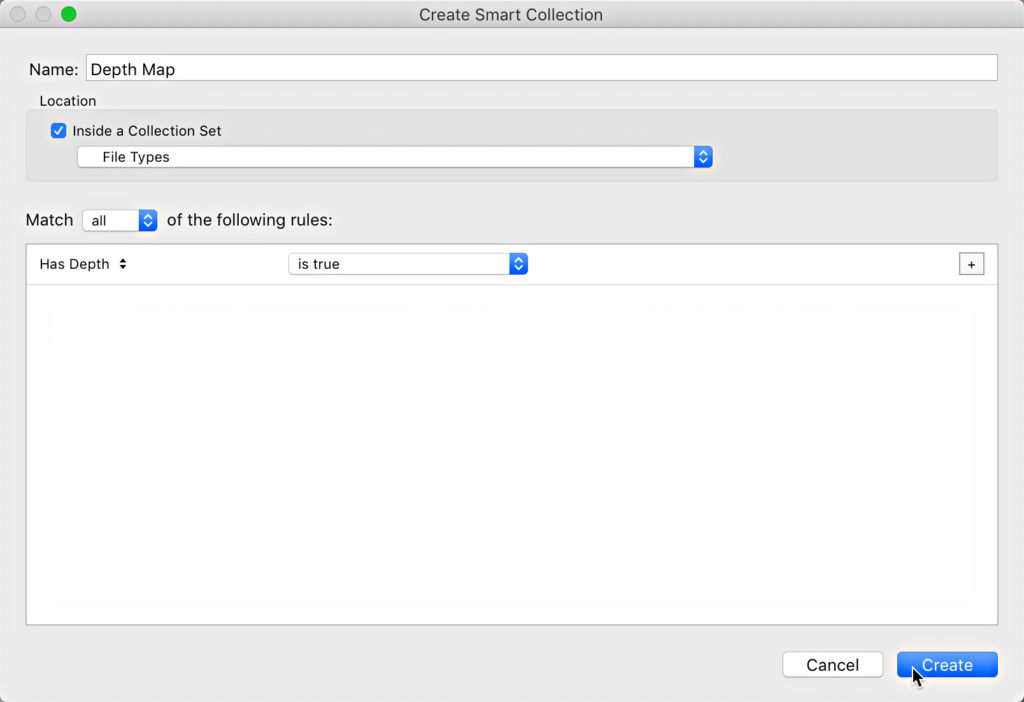
Now I can easily see how many total photos I have that meet that criteria and access them with a few clicks.
Depth Map Benefit
What’s the big deal about a depth map embedded in the photo? Well, Lightroom Classic can use that information to refine a mask applied by one of the local adjustment tools (Adjustment Brush, Graduated Filter, Radial Filter). This provides a pretty powerful way to restrict an adjustment to a localized area of the photo based on the depth information.
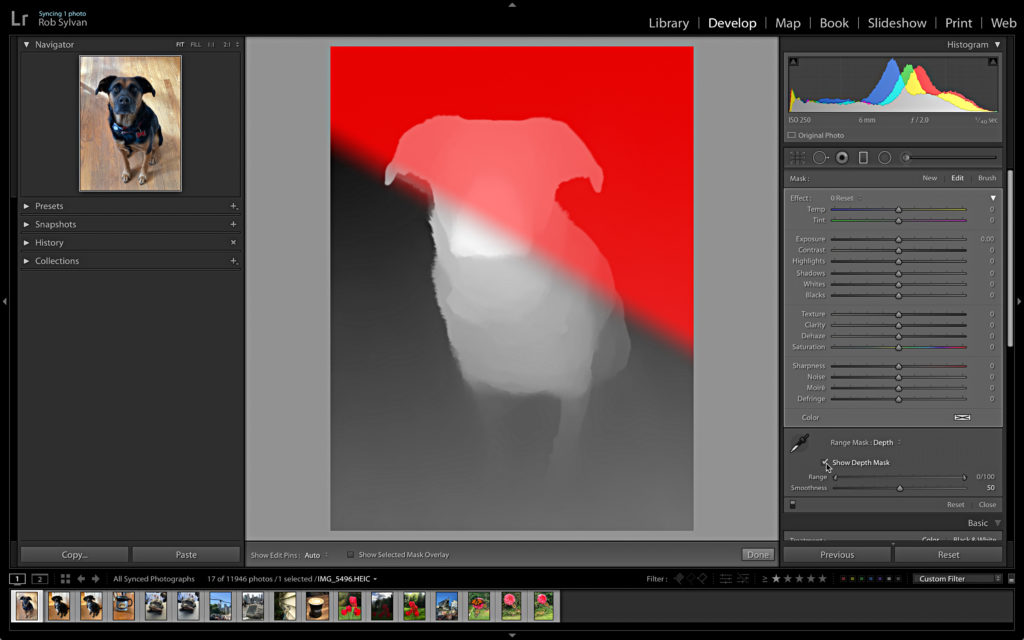
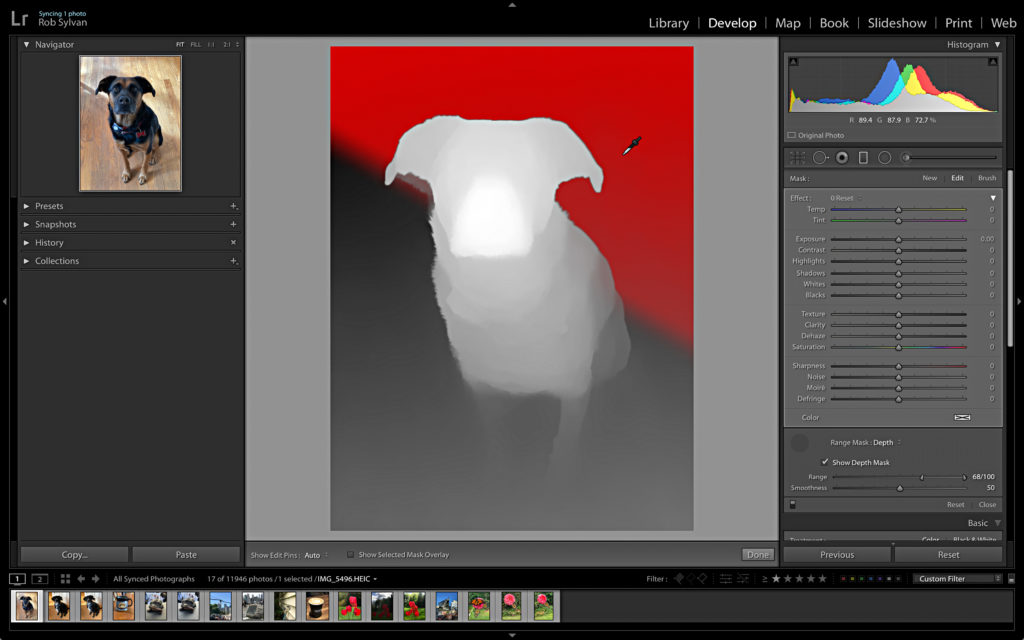
I’ve written about this aspect of the Range Mask feature in more detail as well. While it is cool to have this in our photos captured via smartphone I really can’t wait to see it expanded beyond iPhone and then into photos captured with other cameras as well.
I hope everyone in the US has a wonderful Thanksgiving holiday weekend!
The post New Depth Mask Finding Options in Lightroom Classic appeared first on Lightroom Killer Tips.
