New Features in Photoshop 25.5.1 March 2024 update
In this tutorial, we will look at the new features added to Photoshop, as well as how to update Photoshop.
This is a dot release, so it’s usually a smaller update, than a full release, eg Photoshop 2024, Photoshop 2025 etc. This also means it’s an update to the existing install, vs installing a new versions. That means you don’t install an additional version of Photoshop and have to worry about updating or reinstalling plugins etc.
How to update Photoshop
Choose he create cloud icon at the top right on mac, or bottom right on Windows. Or just search for Creative Cloud. If this is a first time running it, you may need to download from Adobe.com.

You will notice the Creative Cloud app has changed. It’s been updated and looks a little different than it used to. Personally, I found the previous version simpler and cleaner, but I’ll show you how to update here.
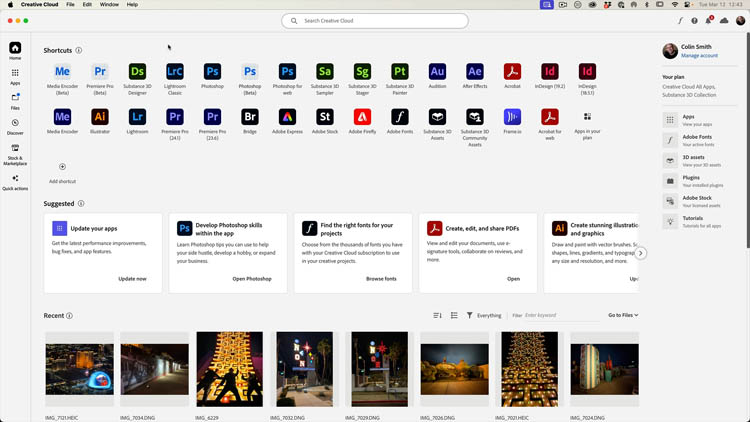
Click on apps on the left
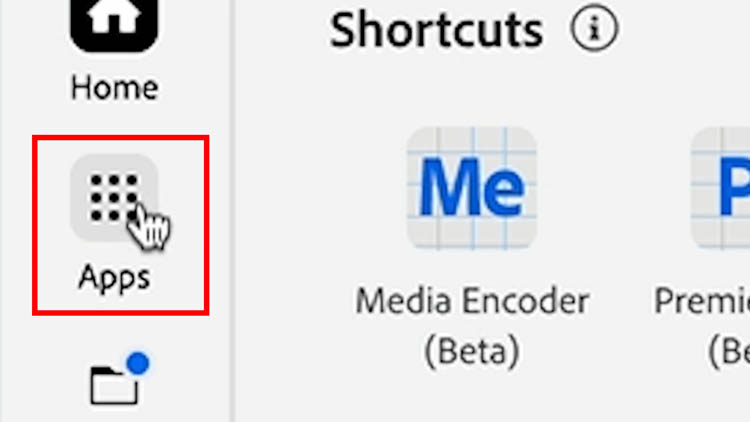
Then on the top right you will see Managae Updates.
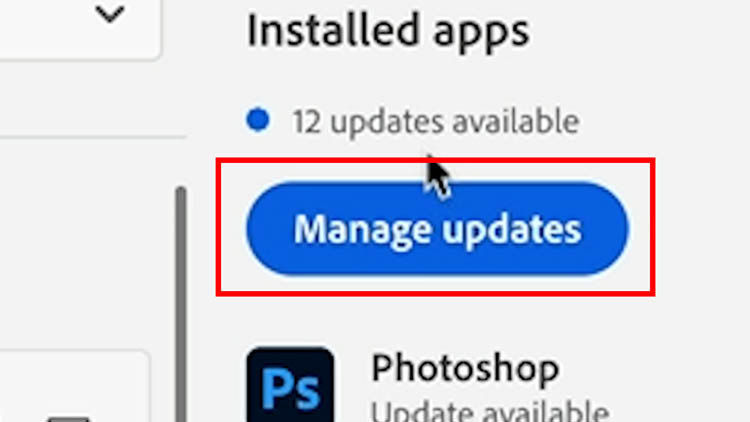
Before you do anything, click the 3 dots and choose “Check for updates.” Often people don’t see the latest updates until they click this button.
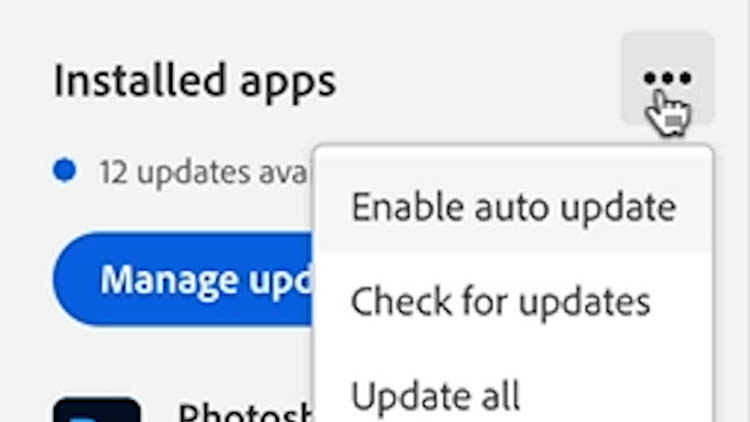
You will now see available updates. Click on updates available for Photoshop
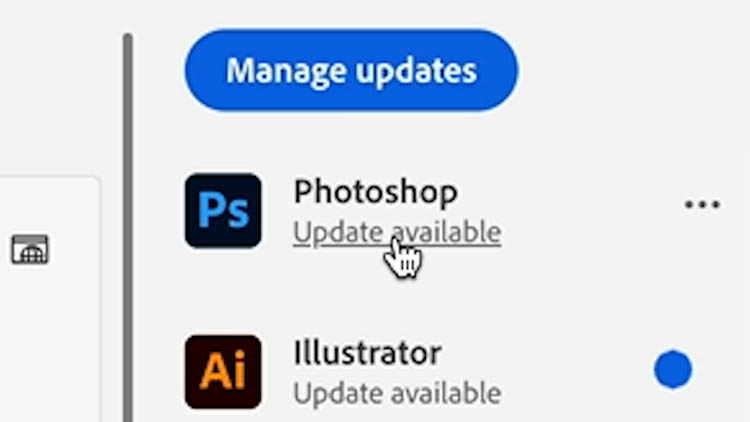
You will see a new window (I told you the previous version was simpler). Click update and Photoshop will update.
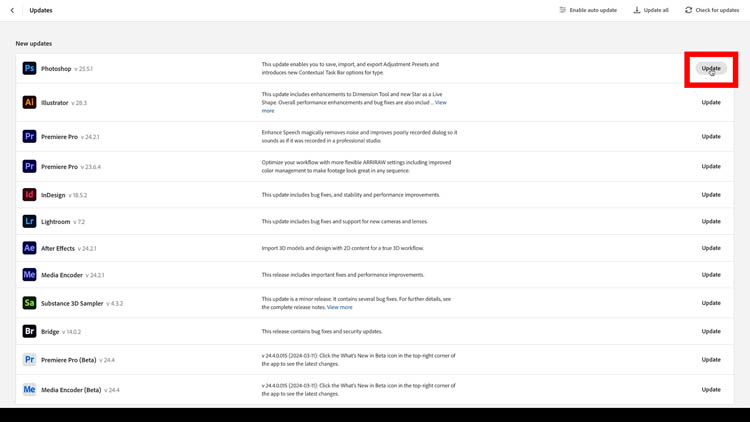
The new Features in Photoshop 25.5.1
Ok, let’s look at the new features in Photoshop
The first one is making custom Adjustment Presets. I made a more in-depth tutorial on Photoshop Adjustment presets here
An adjustment Preset remembers the Stack of adjustment layers, including their blending modes and allows you to apply them in a single click. It’s limited in that it doesn’t remember masks or bend-if. It also doesn’t seem to support Solid color adjustments, but it does work with gradients, so you can do the same thing with a unicolor gradient. (single color)
It has the advantages of showing a preview of the result as you roll over the presets (actions don’t show a preview) and they are instant to apply.
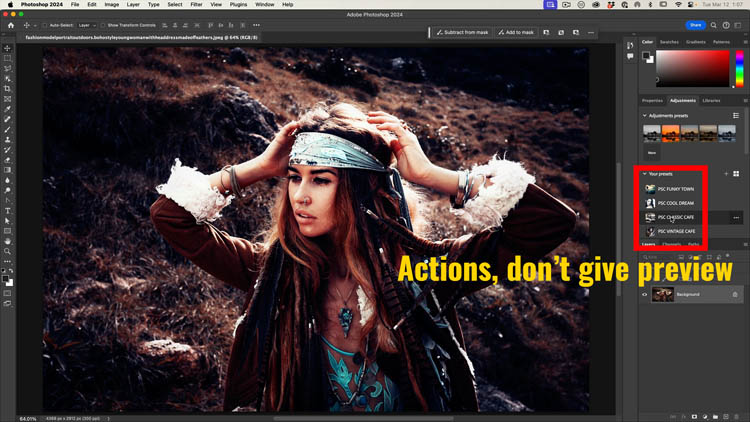
To apply an adjustment preset, simply click and the adjustment layers will be created.
It also has an advantage over LUTS, in that you can freely adjust anything after the fact. You will still use actions and LUTs, this is just one more option for you use and options are good. I particularly like it for using gradient maps, as this can save time.
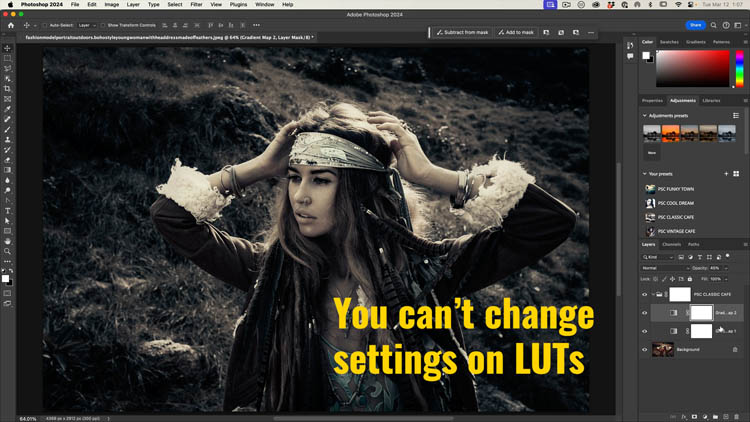
Adjustment presets aren’t new. The ability to create your own IS new.
How to create Adjustment presets
Add all the adjustments you want to your image.
Select all the Adjustment layer. Click and Shift+Click to select them all. (Cmd/Ctrl+Click to selectively select the layers)
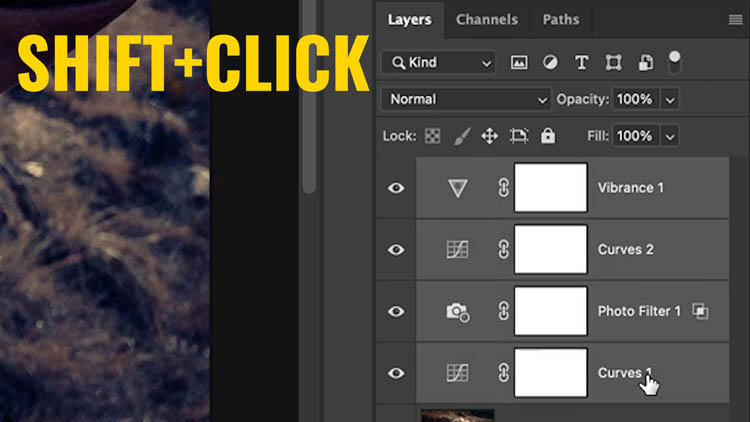
Under Adjustments, click the + under your presets and name it.
You can download the presets here
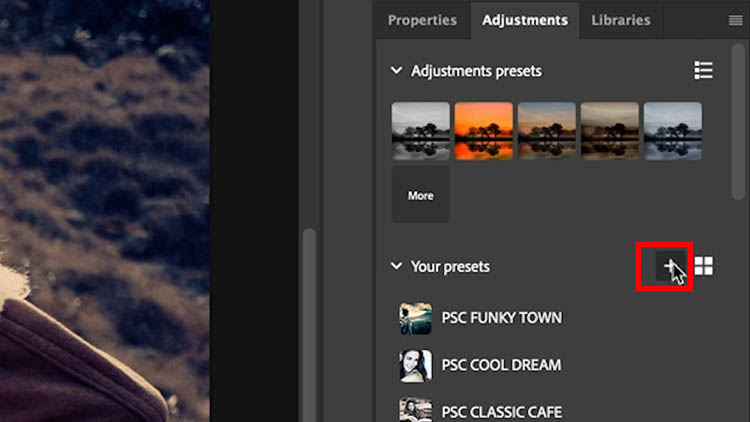
New Type option in the Task Bar
The next new feature is some additional type options in the task bar.
Let’s add some paragraph type to demonstrate.
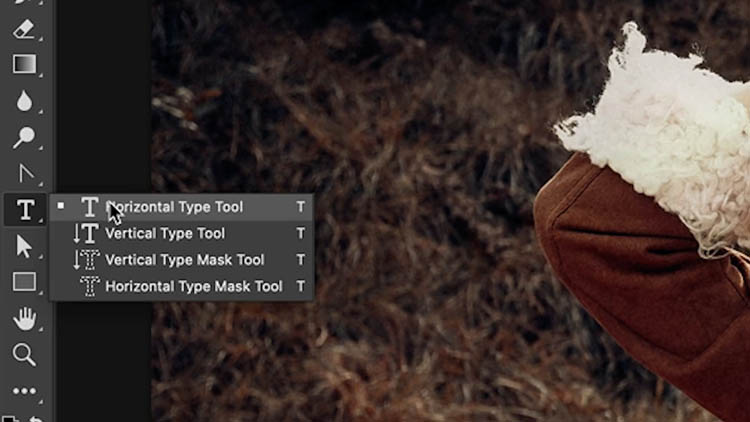
Drag a box with the Type tool to create paragraph text.
Choose Type>Paste Lorem Ipsum to fill with placeholder text, or paste, or type your text in.
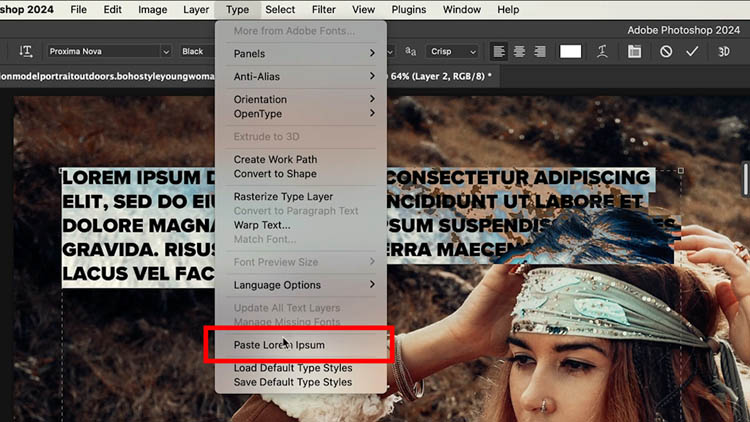
Here is the block of text selected. Click-Drag / quadruple click / double click the type layer, or however you like to to select the text

In the Task bar, you’ll see T icon. Click it to reveal new leading and tracking options. (these aren’t new tools, they are just new in the task bar).
Drag on the leding to change the space between lines.
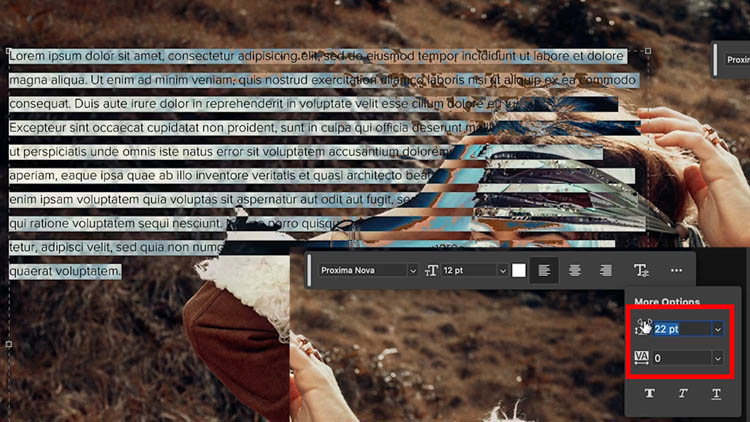
Notice when the lines are close, the type is crowded, hard to read and cheap looking.

Add some extra leading, or line space, for an expensive, inviting and luxurious look to your paragraphs.
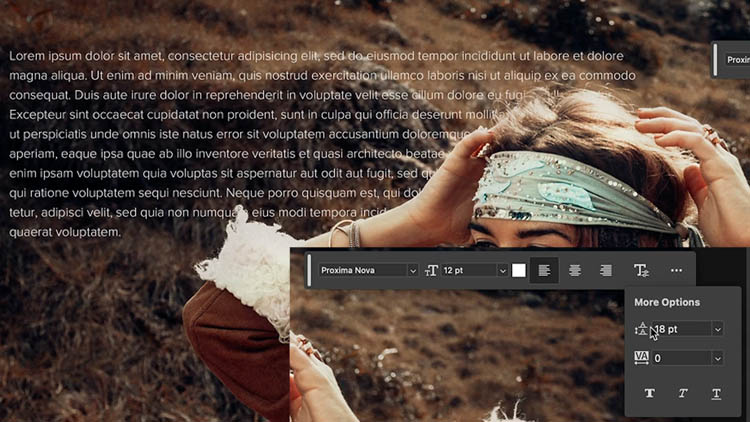
Here’s a little tip for small-sized type. If you look at freeway signs, notice the spacing between letters is extreme.
This makes the signs easier to read from a distance, when they appear small.

Add some text and change the second option, this is Tracking, or the space between the letters. (the space between individual characters is called kerning)
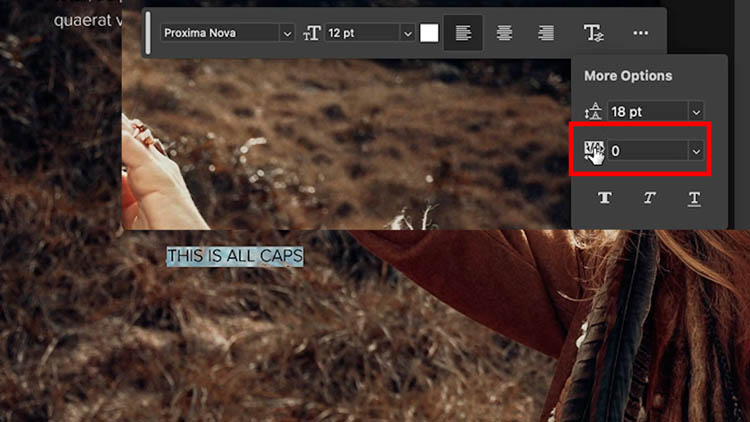
Drag or enter a number to increase the tracking.
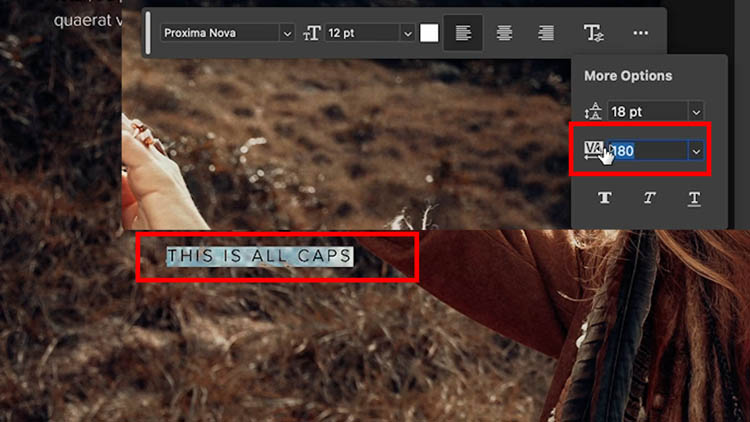
If you look at the small type, notice the wider tracking is easier to read at small sizes. If you are doing this, I recommend using a clean sans-serif font.
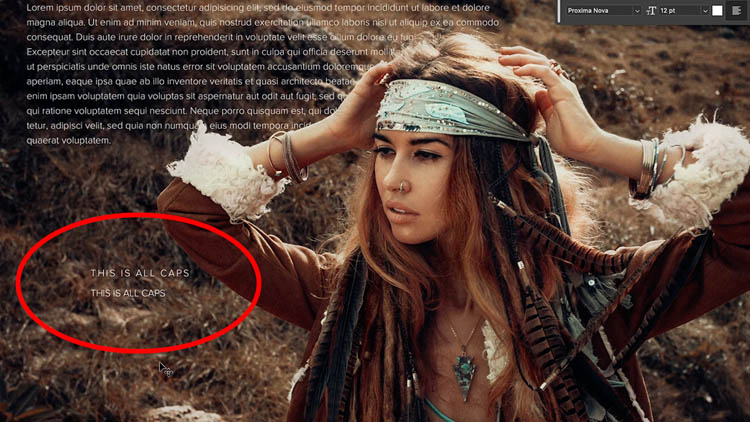
Ok, that’s it for the updates. Not a huge update this time around.
I hope you found this useful!
Colin
The post New Features in March 2024 update to Photoshop 25.5.1 appeared first on PhotoshopCAFE.
