Here’s a funny thing that happened to me. I guess this option has been in the Lightroom (Lr) app for iOS for a few years, but I only just discovered it by accident, which seems to be the only way anyone ever uses it. As best as I can tell, it isn’t available in Lr on Mac, Win, or Android, but if you are determined, you might be able to find it at lightroom.adobe.com. What I’m referring to is the menu option, Only show in Shared Photos, hidden in the 3-dot menu next to an album that is already enabled for sharing. This is it on an iPhone.
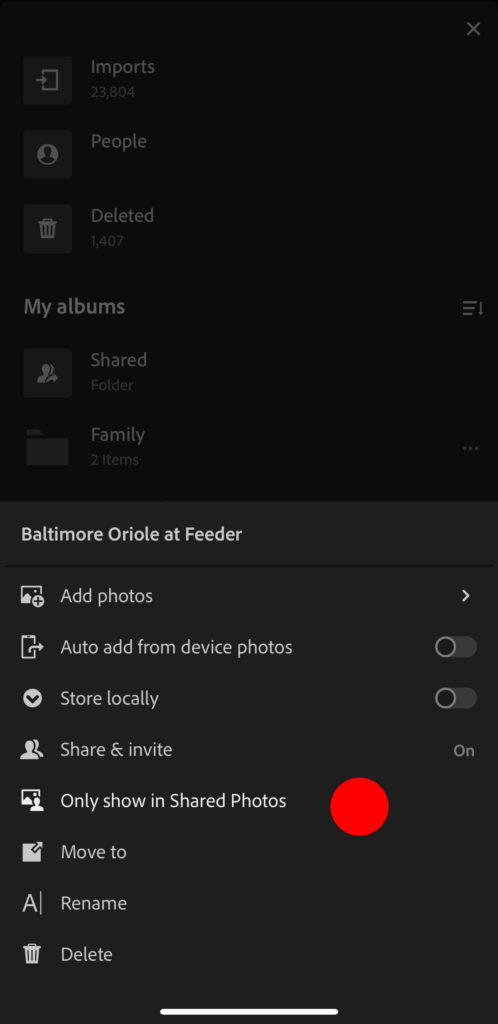
What happened is that I didn’t even notice it, and fat-finger hit it when trying to use the Move to command (just below it). As soon as it was tapped, the album I wanted to move just vanished from sight. Fun! Those crazy kids at Adobe wanted me to go on a bit of a goose chase.
So, I thought, let’s tap the Shared icon under My Albums and see if it is there. Hmmm … not seeing it …
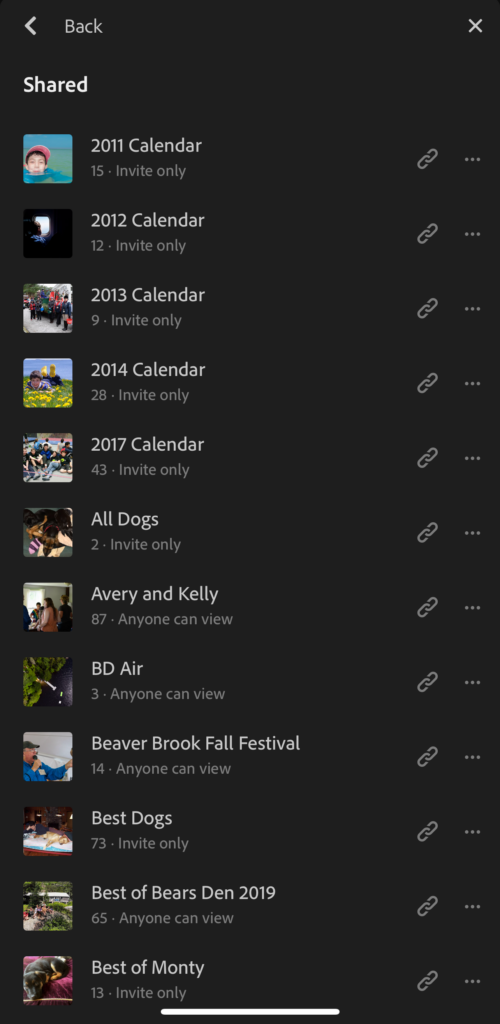
Ok, at the top of this section, above My shared albums, which is where I thought it would be, is an option labeled My shared photos, so I tapped that.
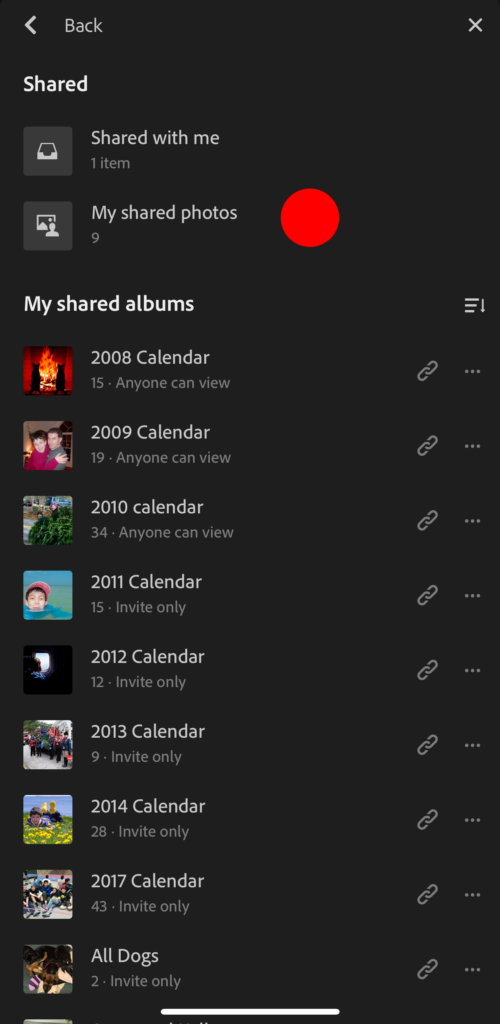
Aha! I found it! Right at the top of the list, so I tapped the three dot menu next to that album and found the Show in albums menu and tapped that.
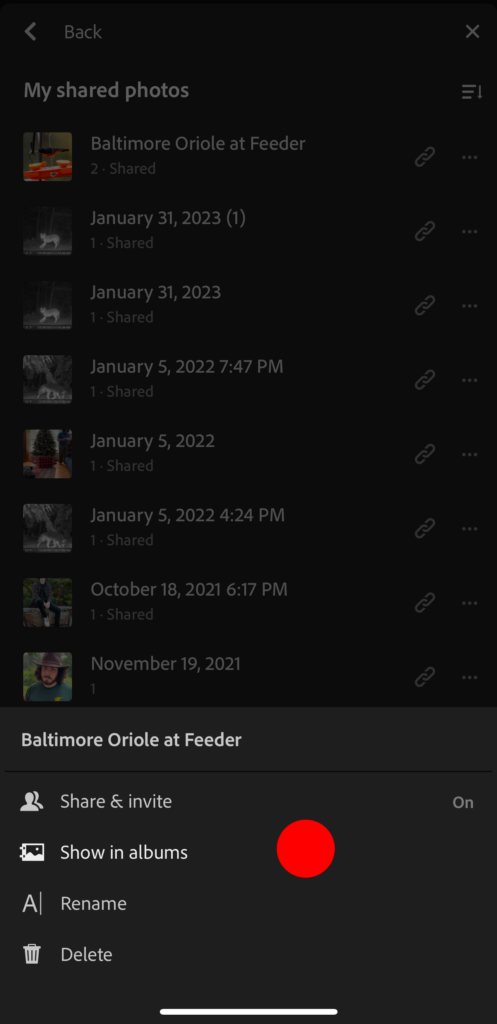
This put it right back where it was when I started this little adventure, and now I was able to do what I originally intended, though now I learned about a menu option I had never heard of or needed. My best guess is that it is for folks who want to share an album, but not have that album appear in the list under My albums on the main screen. I guess if you share a lot of albums with other people that you don’t want cluttering up this view? I just never thought of needing such an option, but now we all know in case you need it or you make the same mistake I did.
The post Only Show in Shared Photos appeared first on Lightroom Killer Tips.
