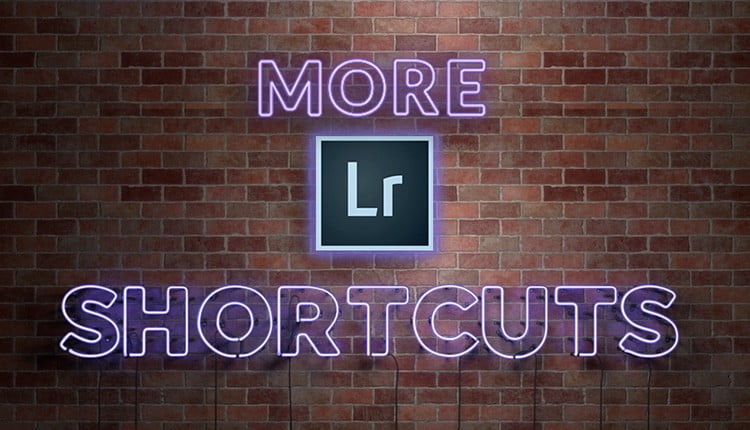
Let’s kick off this week by learning some really helpful Lightroom keyboard shortcuts. Here we go:
(1) To open all the panels in the left or right side panels, hold the Command-key (PC: Ctrl-key) and click on any panel. To close ‘em all back up, use the same shortcut.
(2) To have Lightroom show you exactly where your currently open image is found on your computer, press Command-R (PC: Ctrl-R) and it will open the original image in the Finder (Windows: Explorer)
(3) To play an instant slideshow of your current images in the Library module or the Develop Module, press Command-Return (PC: Ctrl-Enter).
(4) To apply an Auto White Balance to your image in the Develop Module, press Shift-Command-U (PC: Shift-Ctrl-U).
(5) To change the color of the Mask Overly from its default tint of red, press Shift-O (each time you press it, it toggle to the next color).
(6) If you’re cropping an image and feel likes it needs some straightening too, while you still have the Crop border in place, just hold the Command-key (PC: Ctrl-key) and your crop cursor will change temporarily to the Straighten tool, so you can drag the tool out over an area of your image, vertically or horizontally, that should be straight.
(7) To instantly see your image as a Black & White photo, press the letter “v” on your keyboard. If you want it back in color again, just press “v” again.
Hope you found those helpful, and here’s to a great, healthy, happy week ahead! 
-Scott
The post Seven More of my Favorite Lightroom Shortcuts appeared first on Lightroom Killer Tips.
