Versions is a new feature added to the Lightroom cloud ecosystem. If you are familiar with Snapshots in Lightroom Classic you’ll find the concept is the same. We now have the ability to preserve different editing states, i.e. versions, within each of the Lightroom cloud apps. Here’s how it works.
I’ll start on Lightroom for desktop, and apply edits to a photo to create a lush saturated color version to start.
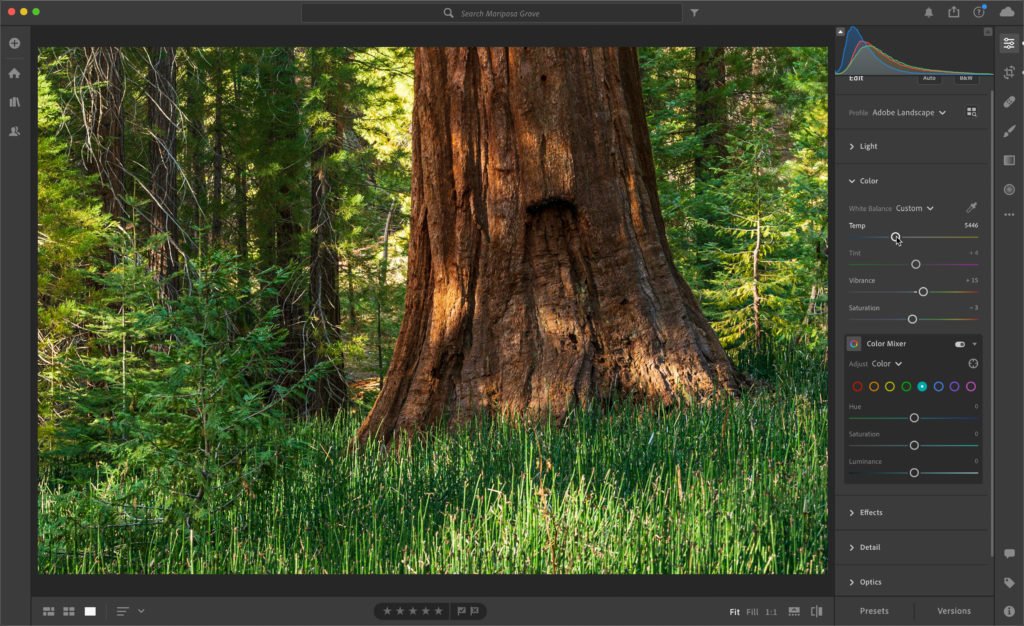
With edits complete, click the Versions button at the bottom of the Editing panel (next to Presets) to open the Versions panel.
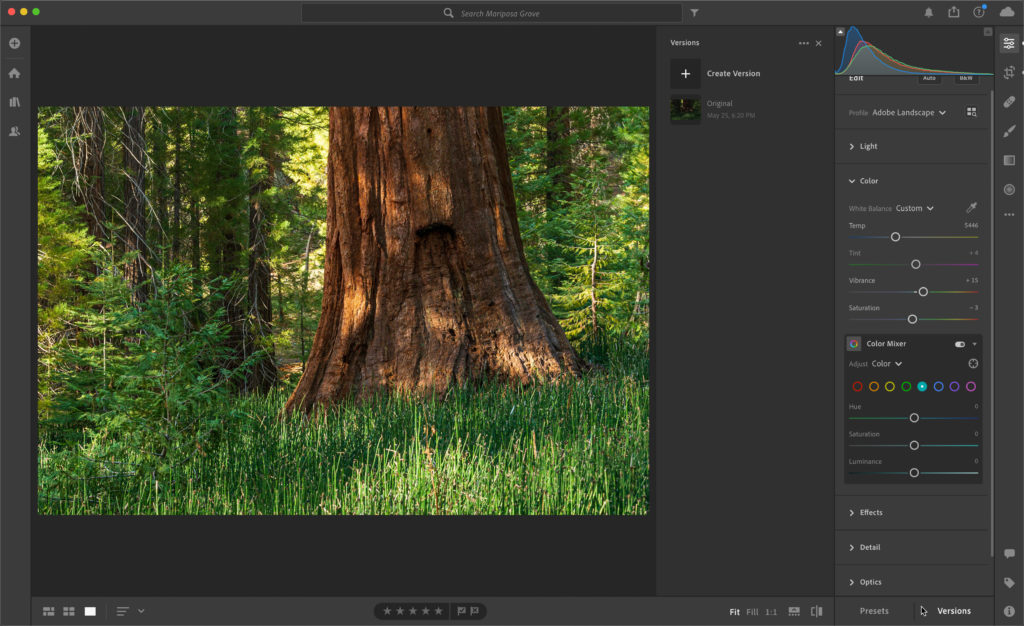
Here you click the Create Version button to give this version a name.
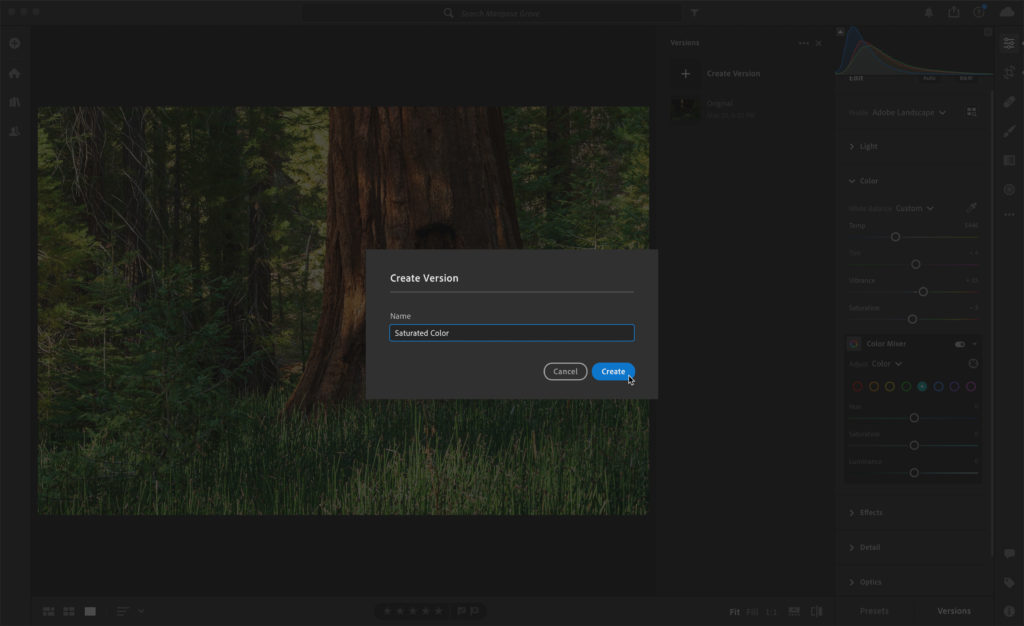
Note, there will already be an Original version so you can always go back to the original unedited state. You can create as many versions as you need/wish. Now, I can take my editing in a different direction and try a moody B&W version too, then use the same process to save a new version.
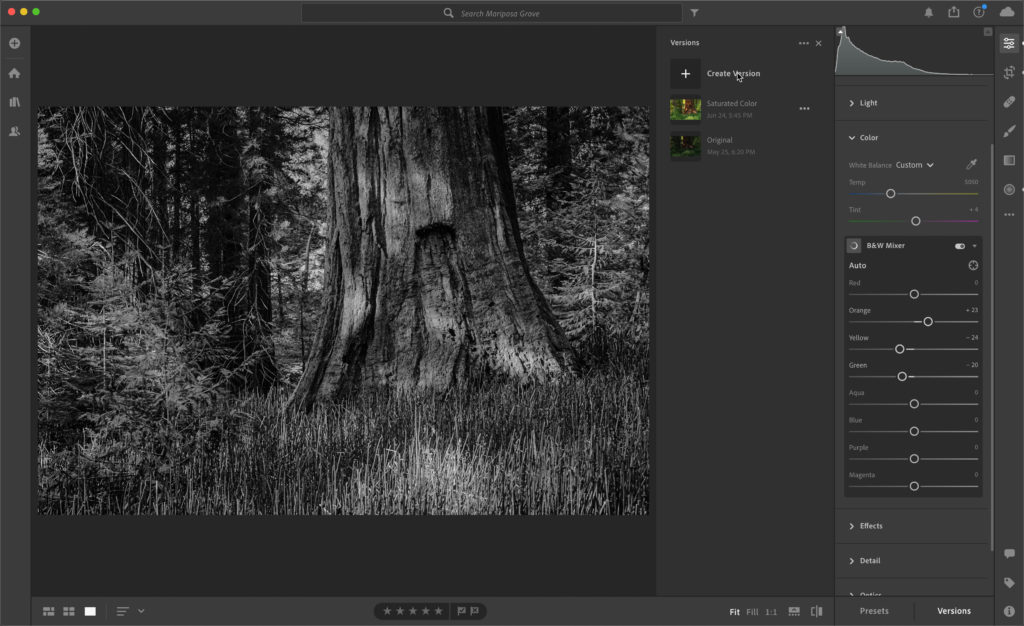
Move your cursor over the different versions to quickly compare them against each other. Click on a different version’s icon to update the current state of the photo to that version.
Once syncing is complete these versions will be accessible in any of the other Lightroom cloud apps. I’ll switch to viewing that same photo on an iPhone in the Lightroom app (though this looks the same on Android). It may be helpful to hold the phone in portrait orientation to see the text labels on the various icons until you are familiar with them. Then, rotate to landscape orientation if that suits the photo you are editing.
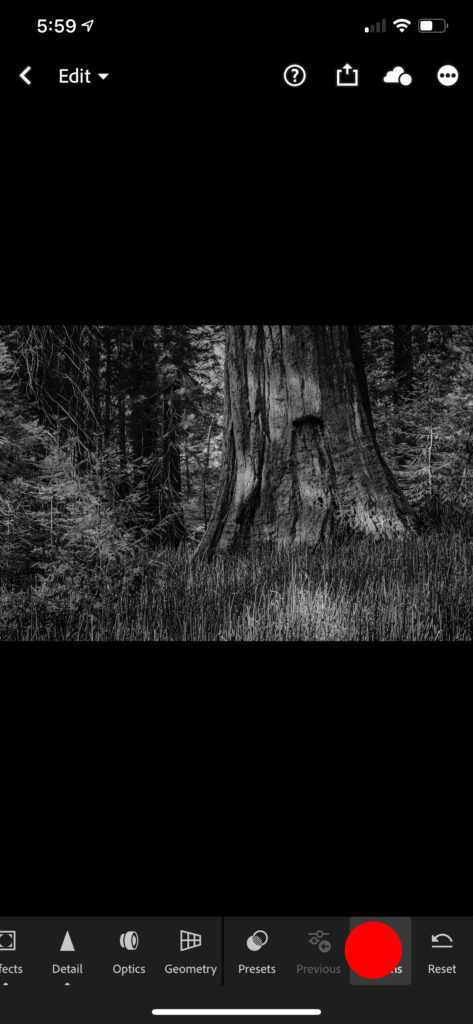
Tap the Versions icon to access existing versions, switch between them, or if you made new edits to create a new version.
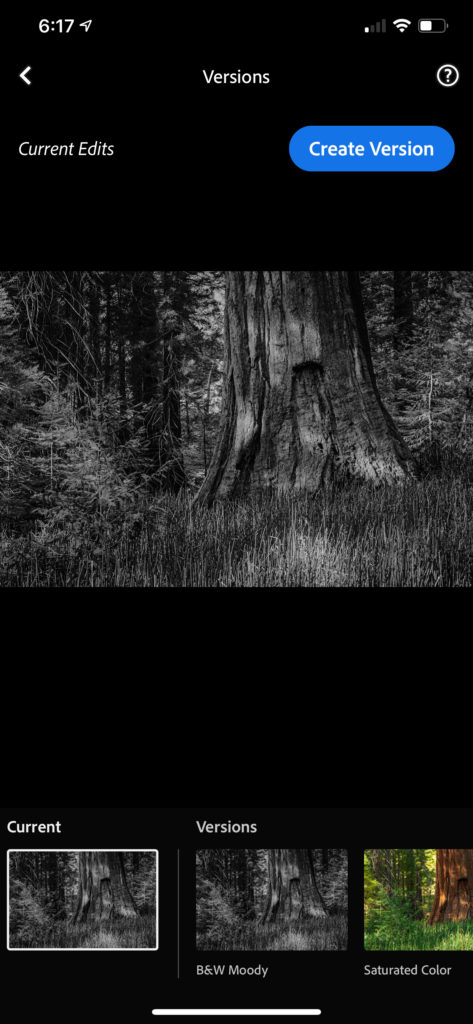
On mobile, if you want to switch versions tap the version you want to switch to, then tap Apply to make the change, which will set that version to current and exit the Versions view.
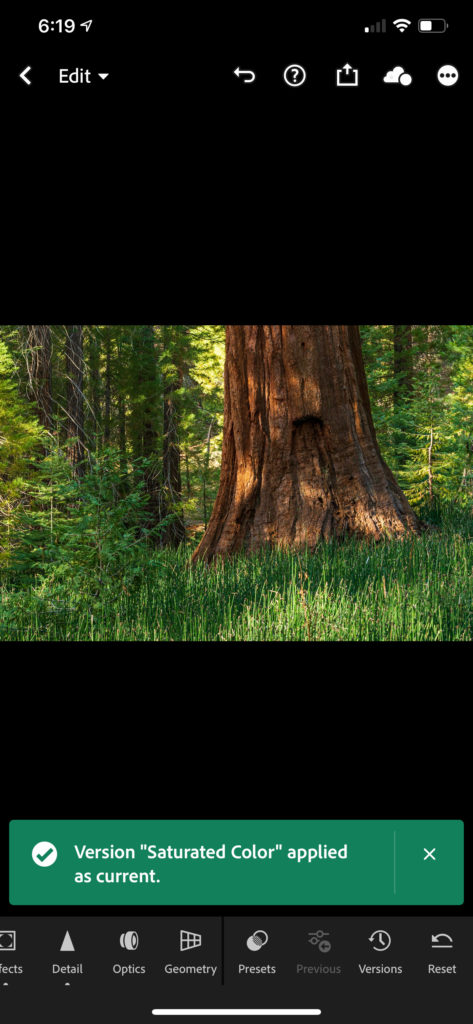
This provides for a wonderful amount of flexibility and creativity in your workflow without fear of losing a state that you want to keep. While versions do stay in sync across all Lightroom cloud apps, only the settings for the current state will sync with Lightroom Classic. It would be nice if the different versions appeared in the Snapshots panel (and if Lightroom Classic snapshots could sync to the cloud), but that doesn’t seem to be the case. I’d love to see that added in the future.
The post Using Versions in Lightroom Cloud appeared first on Lightroom Killer Tips.
