Is this the year to switch to Lightroom in the cloud? Is Lightroom Classic a better fit for your needs? As I look back over the past 4+ years since Adobe released the cloud-based Lightroom (Lr) ecosystem as a separate offering from Lightroom Classic (LrC) I think the dust is starting to settle. I don’t think either version is going to go away, and I feel that this fear and uncertainty was clouding the thought process for some people. As the editing capabilities have nearly reached feature parity between both versions it makes choosing the product that best fits your workflow a whole lot easier. In the end, I really think it comes down to your workflow needs. In this article I want to highlight the core strengths and weaknesses of each product you should consider when choosing (or sticking with) the one for you.
[Editor’s note: This article originally appeared in the January 2022 issue of Photoshop User Magazine]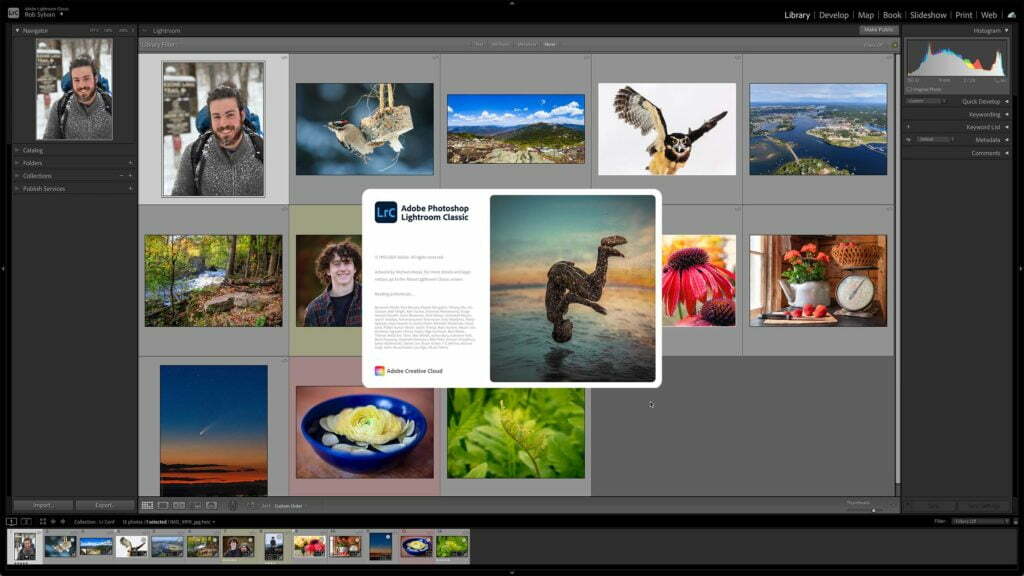
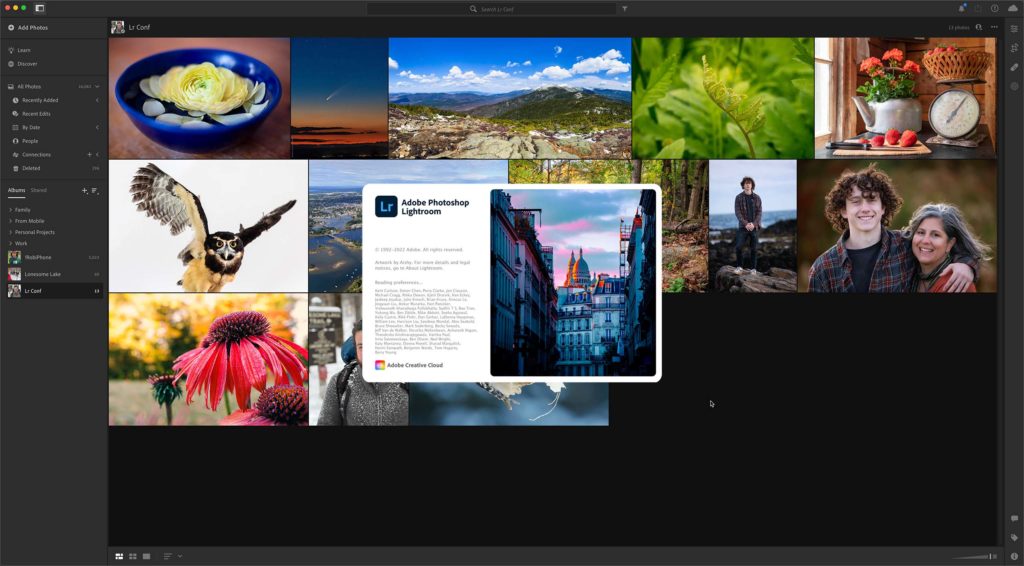
Understanding Storage
The first and most important aspect that separates the way these two applications function is where your photo library is stored and accessed from when you work. Each application is designed with this key element in mind, and as such, all other workflow considerations depend on this.

Lightroom Classic (LrC) is built around the concept of storing all your photos and its own catalog (database) of information about your photos (and all the work you’ve done on them in LrC) on locally accessible hard drives. You can involve as many hard drives as you need, but they need to be either internal drives, external drives, or local network attached storage devices. Of those drives, the catalog can only reside on an internal or external drive.
Lightroom (Lr) on the other hand was built around the concept of storing the primary version of all your photos and its database of information about your photos (and all the work you’ve done on them in Lr) on an Adobe server in the cloud. It is possible to configure Lr on Mac or Windows to store a local copy of your photos for redundancy purposes, but Lr always looks to what is stored in the cloud for the ultimate truth of what is in your photo library.
Each of these storage choices opens some workflow possibilities while closing off others, as well as impacting the cost of the subscription you choose to purchase.
The Pros and Cons of each Storage Solution
Because LrC is designed around using local storage it puts you in the position of having to manage your photo library storage needs. This can be both a pro and a con depending on your technical knowledge when it comes to managing a growing digital library, keeping it backed up (as well as being able to restore from disaster), and troubleshooting typical problems that arise. If you are the type of person who likes to be in complete control of where your photos are stored, and are comfortable with all the related tasks, then this may be the right option for you. However, if you struggle with file management tasks, are not good about keeping your work backed up, or perhaps don’t have that large of a photo library, let’s say less than 1TeraByte (TB) total), then perhaps offloading these tasks to Adobe by using the cloud storage solution is a better fit.
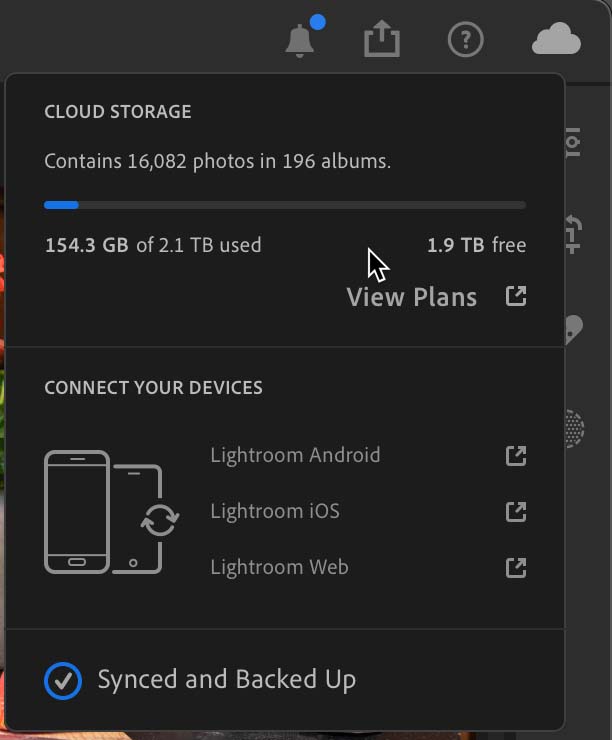
Since Lr is completely designed around all photos and the work done in Lr being stored in a cloud solution (Adobe managed servers) that you can access from any device (Mac, Windows, iOS, Android, and ChromeOS) with an Internet connection, you no longer need to worry about failing external drives, remembering which drive contains the photos you need, and keeping everything backed up by yourself (though it is always a good idea to maintain your own backup copy). Most importantly of all, in terms of one of the most common problems I’ve seen, you no longer need to worry about managing, upgrading, and backing up the catalog that stores all the work you do in Lightroom. There is no local catalog that you have to manage. All the work you do is automatically synced to the cloud as you use Lr. If you get a new computer, you simply download Lr on the new computer, log in with your Adobe ID and password, and all your work and all your photos are right there.
Cost is also a factor to consider with each storage solution. Local hard drives have only continued to increase in capacity and decrease in cost. You can easily find good quality external drives that cost less than $50 per TB, which will most likely serve your needs for many years. Let’s say a person using LrC has a modest photo library requiring 3TB of storage, they could spend around $300 for two 4TB drives (one for active use and one for backup with some room to spare) and very likely get 3 to 5 years of use before they needed to be replaced. Actual storage needs do vary widely, and I’m just using this amount for illustration purposes. The most common way of paying for LrC is through the Photography plan, which costs $119.88 USD per year. So, for the first 3 years of those hard drives lives you’d pay $359.64 for the Photography plan subscription plus the $300 for the two hard drives, or $659.64 in total. You could very well get more life out of those drives (or maybe less), but we’re just ballparking some numbers for comparison. Let’s look at what that same sized library would cost for a Lightroom plan subscriber over the same time period.
The cost for someone using Lr is built into the subscription plan they choose to buy. The base Lightroom plan includes 1TB of storage and costs $119.88 USD per year for both access to the Lr application on all of your devices and the 1TB of storage. If the size of your photo library requires additional storage beyond 1TB then you can upgrade the storage for your plan, though it is recommended you call Adobe to find out available storage options and prices. At the time of this writing, I called and learned that the currently available options are an upgrade to 3TB for $19.99 per month, 10TB for $49.99 per month, or 20TB for $99.99 per month. There is not a per TB option you can customize to a certain storage amount, so let’s say our hypothetical photographer with the 3TB library went with the 3TB option that would end up costing them about $240 per year for the software subscription and the storage combined. That cost over the same 3-year period would be $720.
That said, it is important to keep in mind that when you subscribe to the Lightroom plan the cost is not just about storage. When you buy into that plan you are buying into an integrated system that provides the ability to import and access to all of your imported photos from any one of your devices, the automatic syncing of your edits across devices, syncing of your presets and profiles across Lr apps, the ability to restore deleted files for 60 days, and the ability to use Adobe Sensei (its artificial intelligence and machine learning technology) to help you find, access, and organize your cloud-based library. Adobe is also continually adding in new features and functions that leverage both Adobe Sensei and the growing online Lightroom community that will never be added to LrC.
I encourage you to run your own numbers based on your own storage requirements, tech savviness, and budget. I tried to come up with reasonable numbers for the sake of comparison and a thought exercise, and as such I tried to keep it simple. I know reality is always a bit more complicated, but on cost alone, when you factor in all the variables, each option isn’t really that different (though, as your storage needs increase I think the calculus changes more in favor of LrC). Beyond costs there are also key features that may be integral to your workflow, which may be deal breakers if not included, so let’s look at those next week.
The post Which Version of Lightroom is Right for You? appeared first on Lightroom Killer Tips.
