Everyone dreads cutting out hair and fur inside of Photoshop. There’s a slight adjustment that you can make to the way you do it’s going to give you much better results. Let’s have a look right now.
Grab this photo from the Adobe Stock Free collection
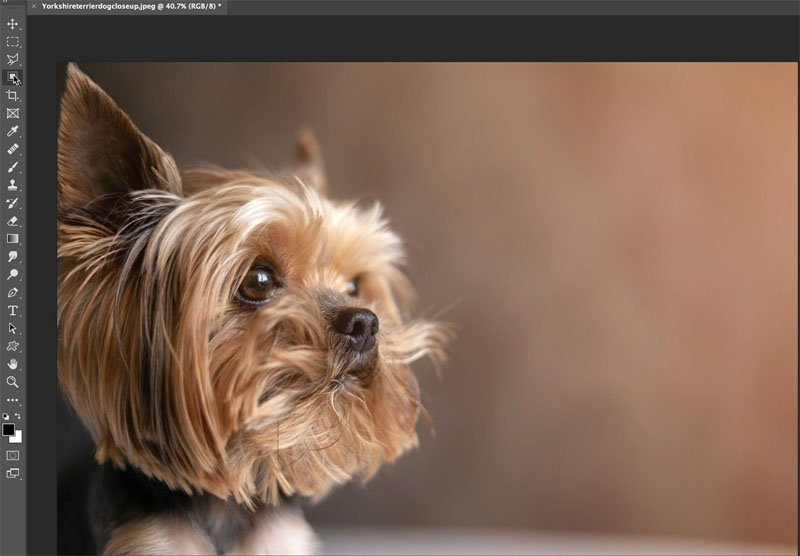
So let’s grab any of our magic tools
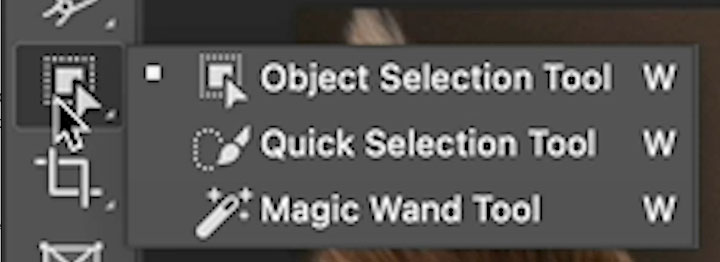
Click Select Subject
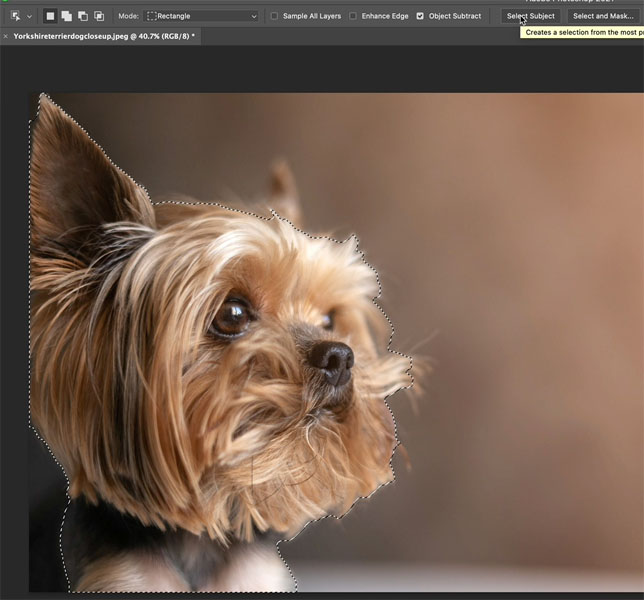
We’re not trying to get a perfect cut out here. I just want to do this very quickly to show you the difference between the 2 approaches.
We’re going to choose select and mask.

Now under select and mask, you want to grab the refine brush.

They grab the refine edge brush and paint around the edges.

You will see a nicer edge on the fur. This works EXACTLY the same on hair on people or animals.

Choose select and grab a new layer with layer masks.
Click. Ok.
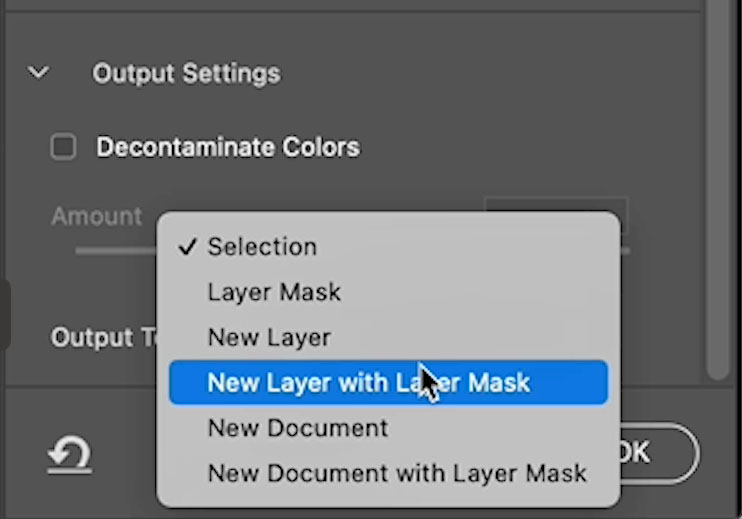
And we’re going to call this one usual. That’s how people usually do it.
Hide the “usual” layer
and choose the background. We are going to do it again, with the tip this time.
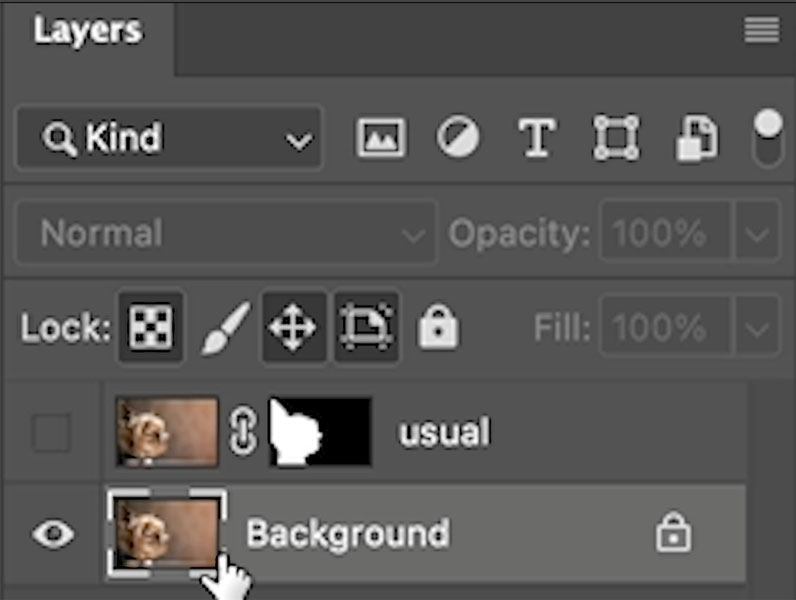
Alright, let’s grab it and we’re going to do it again. This time I’m going to make a slight adjustment.
So let’s choose select subject.
Then Select and Mask. Just like before.
Grab the refine brush again. I’m going to use exactly the same settings, same brush size, everything. So I’m not going to change anything.

Paint on the edge. If you watch the video, or look at the screen grab below. You will notice I’m doing something different. You might not even notice until I point it out.

Last time I had the brush halfway over the subject and the background.
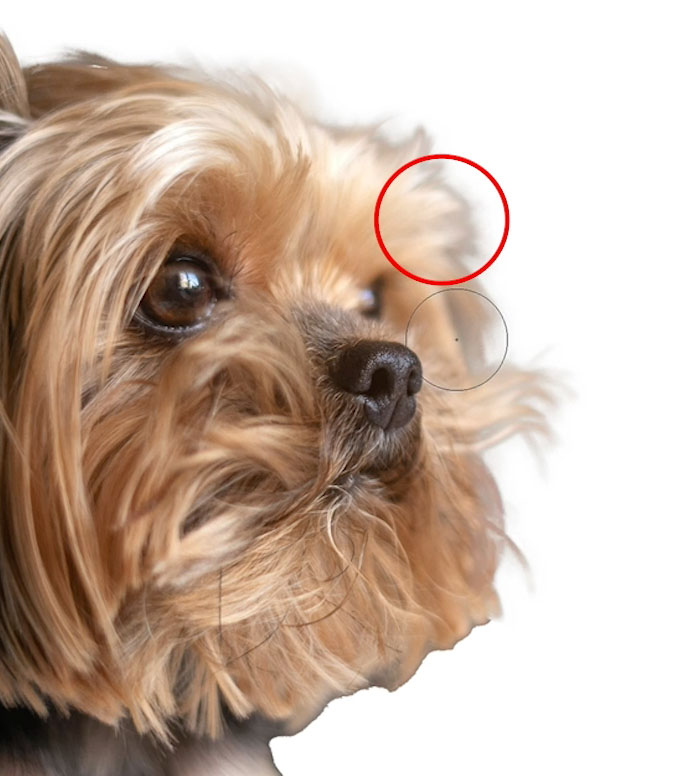
Notice what I’m doing this time. I’ve got the brush on the outside and I’m just letting the edge of the brush hit the edge of the fur. After countless hours of masking, I noticed this approach gets better results than how I used to do it.
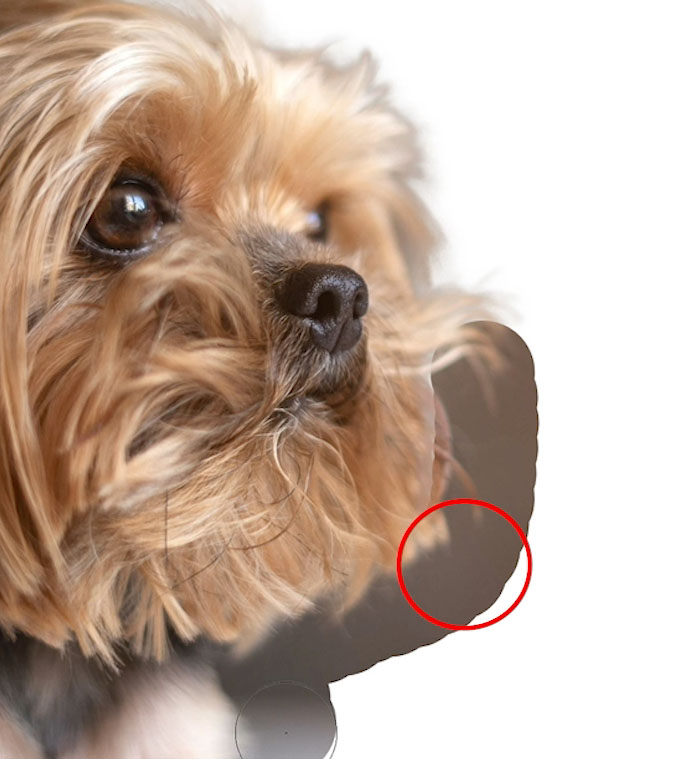
Let’s see the difference.
I put a blue adjustment layer under the images to make it easier to see.
On the left is the 2nd one with the brush mostly on the background. On the right is the first one with the brush in the middle.

You can see making this simple adjustment, gets better results when you are refining your edge.
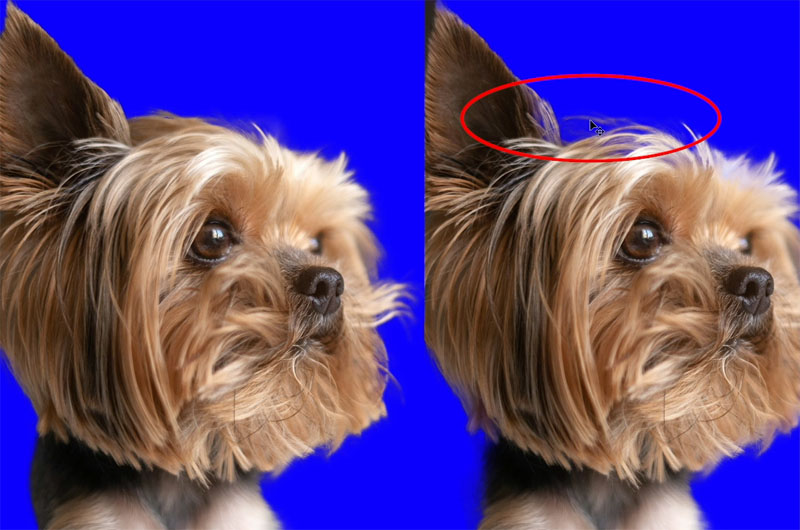
This was just a quick tip on using the refine brush. I have lots of other tutorials on making selections, refining the edge, removing edge halos and much more. Browse the free tutorials and enjoy them.
If you want to just dive in and become a selections pro, check out my Selection Secrets Course.
And it goes without saying, but I’ll say it anyway. This was not a masking challenge where I was trying to do a difficult mask or show you how quick and easy it is to get a perfect selection. All I wanted to do is just demonstrate the difference between running your brush around the outside or on the inside and seeing how the outside is going to give you a better hair and fur selections.
So if you found this useful or you learned anything new, let me know in the comments underneath. And by the way, if you guys are new, welcome to the Cafe.
Tell your friends about PhotoshopCAFE.
And until next time I’ll see you at the CAFE
Colin
The post How to getting fur + hair cut outs in Photoshop by making a small change. appeared first on PhotoshopCAFE.
