A drop Shadow is when the shadow is on a surface, parallel with the object, such as a person standing in front of a wall. A Cast Shadow is when the surface is at an angle from the object, such as a person on a street. There are 2 characteristics of a realistic shadow, if you observe them in the real world. As the shadow gets further away from the subject it becomes more transparent. As the shadow gets further away from the subject, the edges of the shadow become softer.
Let’s add a cast shadow in Photoshop right now.
Step 1.
Begin with the object you want the add the shadow to on its own layer. (How to cut out an object in Photoshop)

Step 2. Create a Gradient Overlay.
1. Choose the Layer Styles and select Gradient Overlay.
2. Make a Black to Gray gradient. Click the Gradient to open the Gradient Editor.
3. Click the gradient stop and select a mid gray tone. You should see the dark to lighter gradient over the image with the lighter part on top.
Click OK to apply. Click OK again to apply the layer style.

Step 3. Turning the gradient into a shadow.
1. Right click on the word effects in the Layers panel. Choose Create Layer.
2. Cmd/Ctrl+Click on the original object layer to load its transparency.
3. With the Gradient layer active, click on the new Layer Mask icon in the Layers panel.
Right Click on the Layer mask and choose Apply Layer Mask.
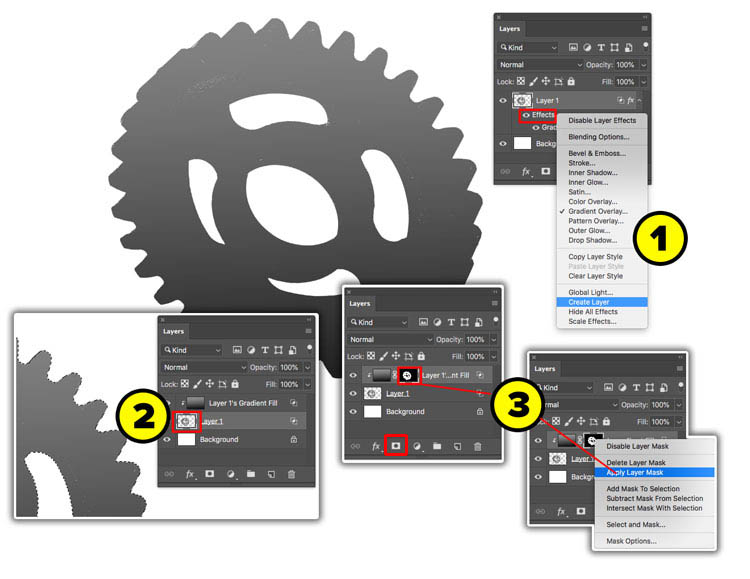
Step 4.
Drag the Gradient underneath the object layer.

Step 5.
With the gradient layer selected press Cmd/Ctrl+T for free transform.
Drag down on the bounding box, (Hold Shift if on Photoshop CC 2019 or newer for non-constrained transform) and drag down to squash the gradient.
Right Click and choose Skew. Drag the top of the bounding box to the left to skew the gradient.

Step 6. Feathering the shadow
Now we need to feather the shadow, make it softer as it gets further away.
Choose Filter>Blur Gallery>Field Blur
1. Drag on the ring to change the softness of the blur. Make it nice and soft.
2. Click near the bottom of the object to add a second pin. The blur will feather between the 2 pins. Drag on the second ring to lower the blur.
Click OK

Now we have a gradient that is soft at one end. All we need to do to turn it into a shadow is change the layer blending mode to Multiply and the lighter gray will become more transparent than the darker gray. Here I placed it on a background so you could see the effect.

Thanks for checking out this tutorial, I hope you found it useful. Check out all the other tutorials we have here at the CAFE. If you haven’t subscribed to our mailing list and youtube channel yet, please take a second to so it now, so you don’t miss out on anything.
Good to see you here at the CAFE
Colin
The post How to Make a realistic cast shadow in Photoshop, new way. appeared first on PhotoshopCAFE.
