Hidden use of Black and White to fix color
Photoshop tools are designed to do certain things. Sometimes, with some imagination, we can use them in different ways than intended to get some really useful results. I love to experiment and try things, and here is something I came up with, that I use quite a bit. This is a case of using Black and White, to darken and lighten COLORS!.
Here is the starting photo. Notice how the background is very bright and saturated and fights with the subject for attention.

Let’s tone the background colors using an unexpected way.
In the Layers panel, click on new adjustment layer

Choose Back and White
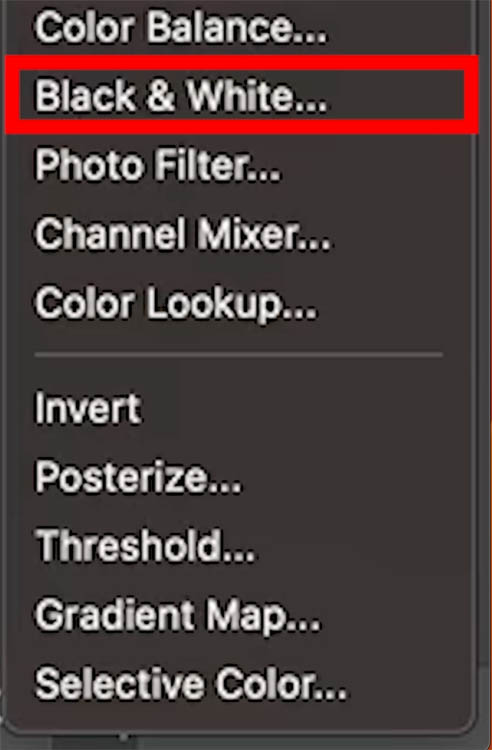
The image will change to grayscale.
You typically move the sliders to adjust the tones in the color areas to get a better black and white conversion.
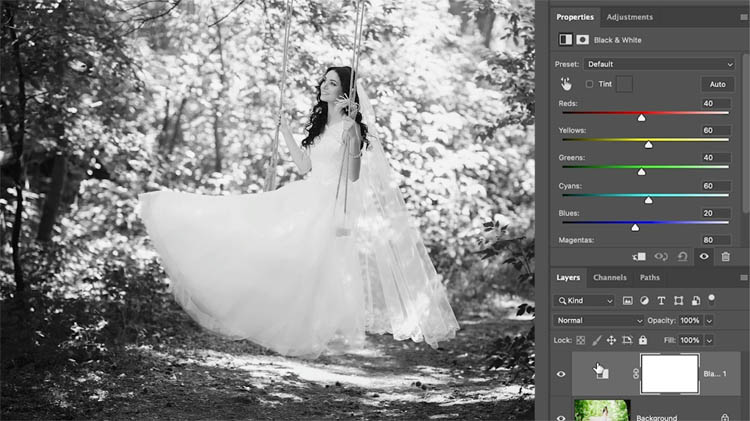
We are going to keep the image color, but use the sliders to darken or lighten the colors.
Change the blend mode to Luminosity, so only the brightness will change and not the colors.
You will already see a difference because the sliders aren’t in a neutral position.
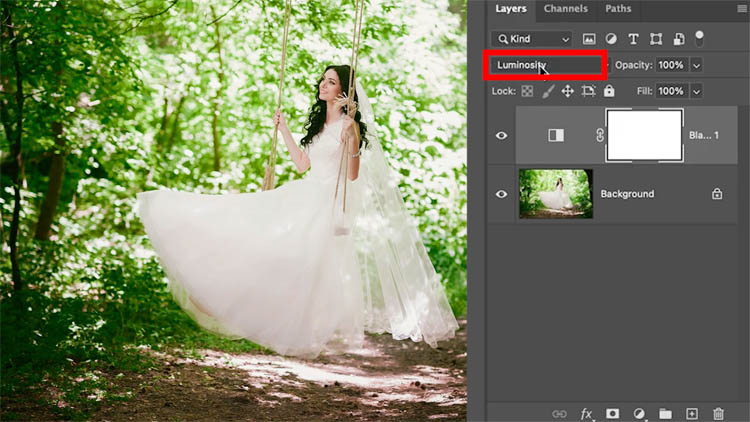
Move the slider in the reds to lighten or darken skin tones. This has a lot of other uses, from making sunburn and more.
Also move the yellow and green sliders to darken the foliage in the background and make the color more cinematic.
Of course, you will use this on your own photos and adjust in a way that is personally pleasing for you (Just because I like this style of color grade doesn’t mean everyone does. The cool part is you get to adjust how you want).
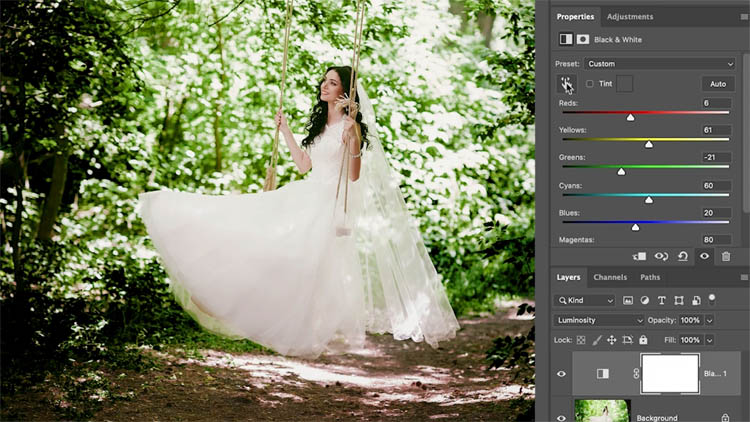
Another way to work, choose the picker tool
As you drag over colors directly on the image, you can adjust their brightness.
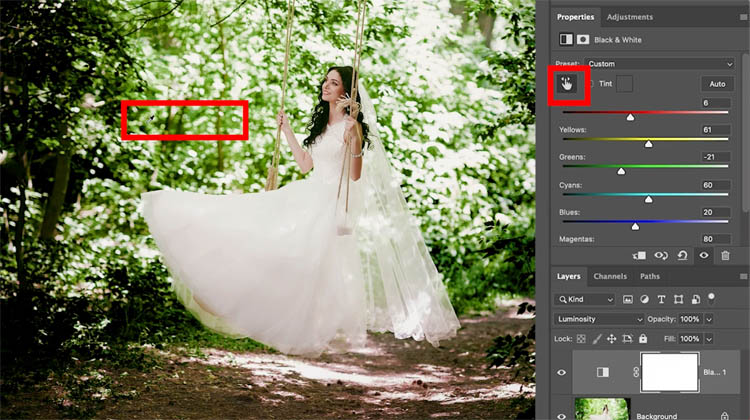
Because we are adjusting the brightness, it changes the way the colors look. (Red becomes pink, if lightened)
If you want to shift the colors you can.
Choose a new Hue Saturation Adjustment layer
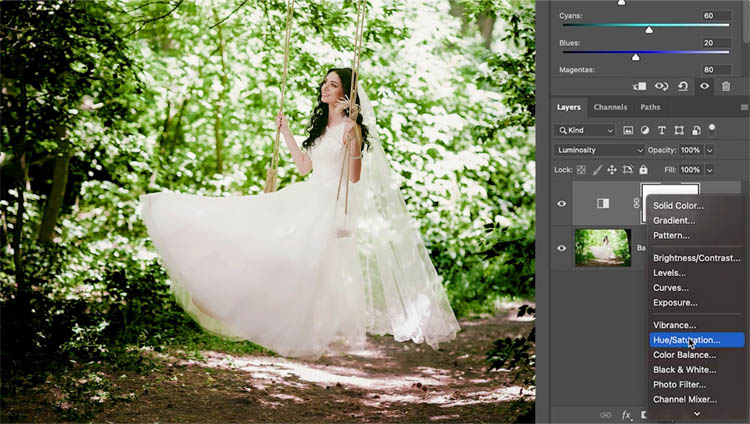
Choose the picker tool

Click on the color you want to adjust.
It will now limit it to the selected colors
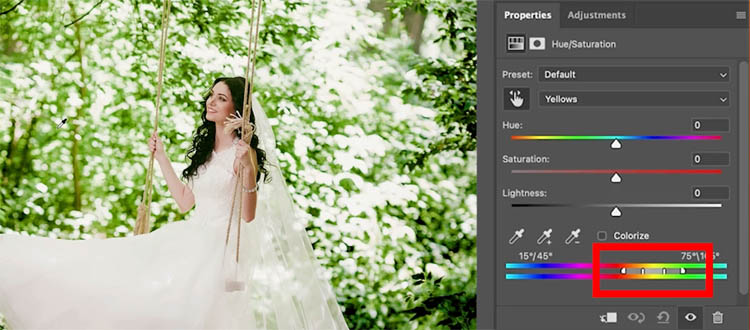
You can now adjust the saturation and color if you like, check it out on the video above to see what I did.
I hope you found this tutorial useful!
Drop a comment and let us know if you did.
Great to see you at the CAFE
Colin
Browse the other free photoshop tutorials here at the cafe
Download 100s of dollars worth of Photoshop adds on for free here at the Vault.

Also follow me on Instagram, Tik Tik, Threads and Twitter. for shorts and reels.
The post Hidden Luminosity Mask trick in Photoshop appeared first on PhotoshopCAFE.
